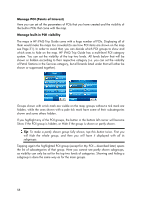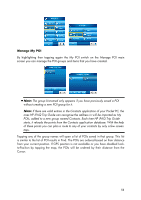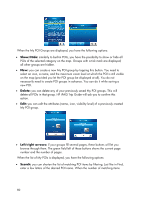HP iPAQ 614c HP iPAQ Trip Guide (UK) - Page 63
Record, Stop recording, Replay
 |
View all HP iPAQ 614c manuals
Add to My Manuals
Save this manual to your list of manuals |
Page 63 highlights
When a track log is being recorded, a new line appears in this list with a horizontal line, as newly recorded track logs are not shown in the map normally. Tip: If you wish to see the track log currently being recorded, highlight its line then tap again to make it visible. In this screen you have the following options: • Record: this will initiate track log recording. A new line appears in the list, and GPS position data will be saved until you stop the recording or exit HP iPAQ Trip Guide. A red icon (Page 46) is shown on the map screens to let you know that a recording is in progress. Tapping that icon opens this Track Log screen. • Stop recording: if recording is in progress, this buttons stops it. • Info: this button opens a screen that shows the track log details, and lets you: • change the name of the track log (Rename button), • change the colour of the track log (Colour on the map selector), • have it displayed on the map (Fit to screen button), • or export the data to the SD card in GPX format (Export button). • Replay: push this button to see a simulation of the saved track log on the map. A green icon (Page 46) will appear on the map screens to let you know it is a simulation only. 63