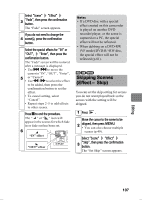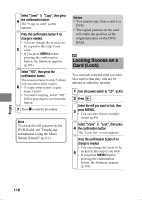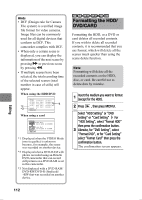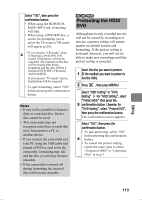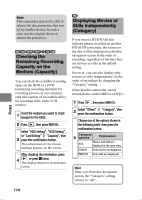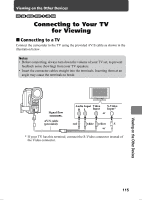Hitachi DZ-HS903A Owners Guide - Page 110
Locking Scenes on a, Card Lock
 |
UPC - 050585224117
View all Hitachi DZ-HS903A manuals
Add to My Manuals
Save this manual to your list of manuals |
Page 110 highlights
Select "Scene" "Copy", then press 4 the confirmation button. The "Copy to card" screen appears. Press the confirmation button if no change is needed. • You can change the scene(s) to be copied in this step if you 5 wish. • If you press MENU before pressing the confirmation button, the Submenu appears (p.103). Select "YES", then press the confirmation button. The screen returns to step 5 where you can select other scenes. 6 • To copy other scenes, repeat steps 5 and 6. • To cancel copying, select "NO" before pressing the confirmation button. 7 Press C to end the procedure. Hint To check the still pictures on the DVD-RAM, see "Displaying Information Using the Menu Screen (Detail)" (p.111). Notes • You cannot copy from a card to a DVD. • The copied pictures on the card will retain the qualities of the original pictures on the DVDRAM. CARD Locking Scenes on a Card (Lock) You can lock selected stills recorded on a card so that they will not be deleted or edited by mistake. 1 Turn the power switch to "SD". (p.45) 2 Press . Select the still you want to lock, then 3 press MENU. • You can also choose multiple scenes (p.49). Select "Scene" "Lock", then press 4 the confirmation button. The "Lock Set" screen appears. Press the confirmation button if no change is needed. • You can change the scene to be 5 locked in this step if you wish. • If you press MENU before pressing the confirmation button, the Submenu appears (p.103). Editing 110