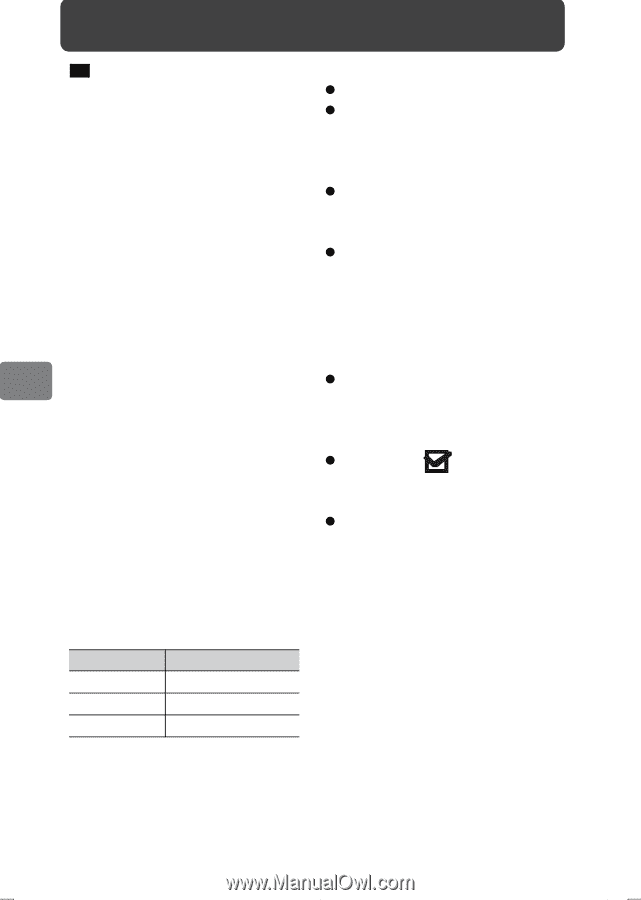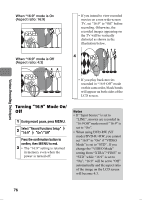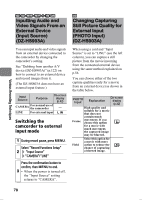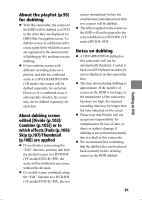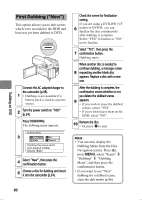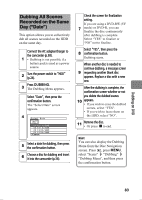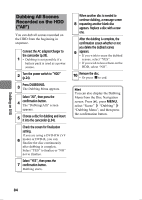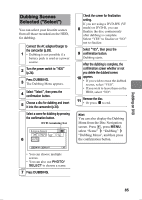Hitachi DZ-HS903A Owners Guide - Page 80
Dubbing options, Time required for, dubbing, Before you begin, Hints for dubbing
 |
UPC - 050585224117
View all Hitachi DZ-HS903A manuals
Add to My Manuals
Save this manual to your list of manuals |
Page 80 highlights
Dubbing on DVD HDD This camcorder allows you to choose from four options when dubbing images recorded on HDD to a DVD. Dubbing options • "New" Among the scenes recorded to the HDD, scenes which have not yet been dubbed to DVD are dubbed in order from the first scene. • "Date" Dubs all scenes recorded on the HDD on the same date to a DVD, beginning with the first scene. • "All" Dubs all scenes recorded on the HDD to a DVD, beginning with the first scene. • "Select" You can select your favorite scenes from all those recorded on the HDD, for dubbing. Time required for dubbing Required time estimates for dubbing scenes approx. 30 minutes long are as follows: VIDEO Mode XTRA Required time*1 Approx. 23 mins.*2 FINE STD Approx. 15 mins. Approx. 8 mins. *1 Excluding time for finalization *2 Two DVDs are needed. Before you begin z Prepare a recordable disc (p.31). z Be sure to use the AC adapter/ charger to power the camcorder during dubbing. Dubbing is not possible with a battery connected. z If power is turned off and dubbing is interrupted midway, proper dubbing will not be possible. z For details on the recording time for a scene that can be dubbed on one disc, see "Storage capacity of HDD/DVD/Card" (p.175). Hints for dubbing z The maximum number of scenes that can be dubbed will vary depending on the DVD used (p.176). z Dub marks " " appear for the thumbnails of the scenes which have already been dubbed. z Set the "Category" to "Un Dubbed" if you wish to select only the scenes on the HDD that has not been dubbed yet. Dubbing on DVD 80