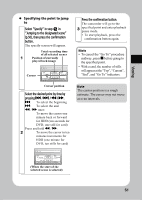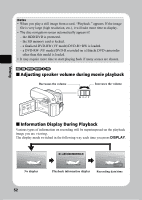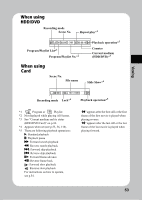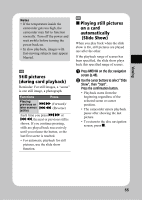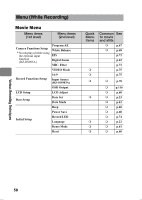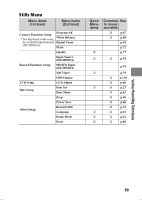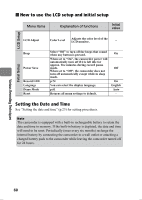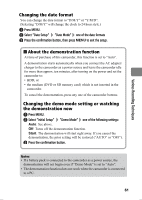Hitachi DZ-HS903A Owners Guide - Page 56
Capturing a still, picture from a movie, PHOTO Capture, Playing back scenes, repeatedly, Repeat Play
 |
UPC - 050585224117
View all Hitachi DZ-HS903A manuals
Add to My Manuals
Save this manual to your list of manuals |
Page 56 highlights
Viewing HDD RAM -RW (VR) -RW (VF) R +RW „ Capturing a still picture from a movie (PHOTO Capture) You can capture and record an image displayed during movie playback as a photo. The number of photo pixels differs depending on the mode as follows: In 16:9 mode: 640 × 360 pixels In 4:3 mode: 640 × 480 pixels Press PHOTO/SELECT or MENU at the frame you want to capture during movie playback or playback pause. • If you press PHOTO/SELECT, go to step . If you press MENU, proceed to the next step. Select "Edit" by pressing f/e, then press c. If "PHOTO Capture" is not selected, select it by pressing f/e, then press the confirmation button. Press d to select "YES", then press the confirmation button to confirm. • To cancel capturing, either press the confirmation button while "NO" is selected or press C. • After capturing is complete or canceled, the screen will return to playback pause. HDD RAM -RW (VR) -RW (VF) R +RW „ Playing back scenes repeatedly (Repeat Play) When this function is On, all scenes will play back from the first scene to the last scene repeatedly. If a range of scenes (or just one scene) is specified (p.49), playback of the specified scenes will be repeated. Press MENU on the disc navigation screen (p.48). Select "Others" by pressing f/ e, then press c. Select "Repeat Play" by pressing f/e, then press c. Select "On" by pressing f/e, then press the confirmation button to confirm the setting. Press MENU to return to the disc navigation screen. Press the confirmation button to begin playback. • To quit playback, press C. ("Repeat Play" remains "On".) • "Repeat Play" will be set to "Off" if: - you repeat the steps and select "Off" instead of "On" in step - turn off the power - remove the DVD • Repeat playback will not function when you play the last scene when the camcorder is in record pause mode. 56