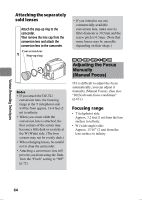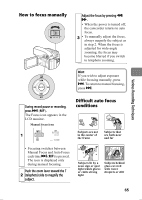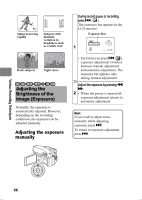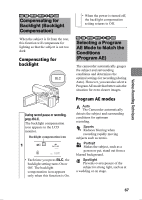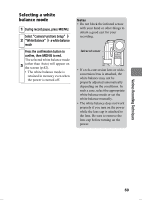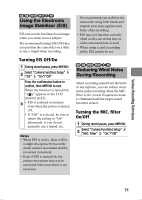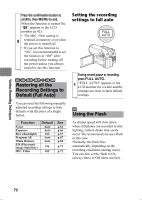Hitachi DZ-HS903A Owners Guide - Page 68
Adjusting the Color, White Balance
 |
UPC - 050585224117
View all Hitachi DZ-HS903A manuals
Add to My Manuals
Save this manual to your list of manuals |
Page 68 highlights
Various Recording Techniques Sand&Snow Prevents underexposure of the subject in very bright conditions, such as at the beach or on a ski slope. Low Light Allows you to record in dark places with limited light. Selecting a Program AE mode 1 During record pause, press MENU. Select "Camera Functions Setup" 2 "Program AE" a Program AE mode Press the confirmation button to confirm, then MENU to end. The selected Program AE mode 3 (other than Auto) appears in the LCD monitor (p.42). • The Program AE mode is retained in memory even when the power is turned off. Notes • When recording in dark places, after-images may appear if the subject is moving or if camera shake occurs. Use a tripod for best results. • If you use Sports mode under fluorescent light, the LCD screen may flicker. In such a case, use Auto mode. HDD RAM -RW (VR) -RW (VF) R +RW CARD Adjusting the Color (White Balance) Light is required when recording subjects. While the naked eye perceives colors as they are, images recorded by a camera may appear redder or bluer than they actually are. To record white colored subjects as white images, adjust the white balance. The camcorder normally adjusts the color automatically (during Auto). Change the white balance setting according to the recording conditions. White balance mode Auto (No icon appears.) Set When recording sunsets and sunrises, recording in shade, and recording a stage lit with a spot light, you can manually adjust white balance to match the light source or situation. Outdoors To record in fine weather. Indoor 1 To record under incandescent light, halogen light or soft fluorescent light. Indoor 2 To record under bright fluorescent light 68