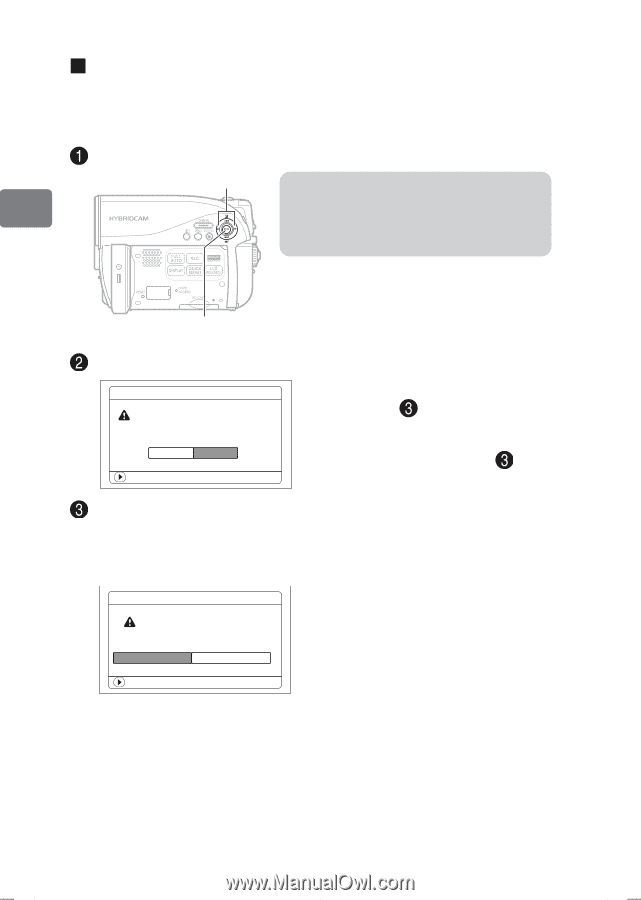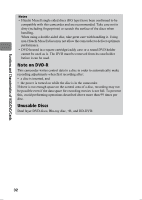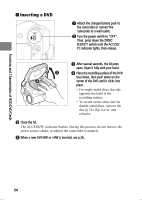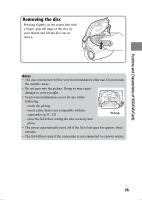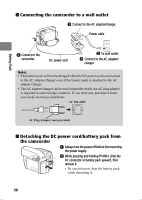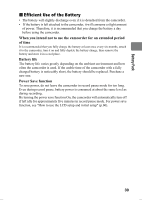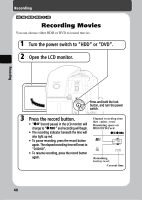Hitachi DZ-HS903A Owners Guide - Page 36
When loading a new DVD-RW/+RW
 |
UPC - 050585224117
View all Hitachi DZ-HS903A manuals
Add to My Manuals
Save this manual to your list of manuals |
Page 36 highlights
„ When loading a new DVD-RW/+RW The disc must be formatted before it can be used for recording. When the disc is loaded, the format confirmation screen will appear in the LCD monitor. Format the disc according to the procedure below. Open the LCD monitor. d/c Note Be careful that the power is not accidentally cut off during formatting. Otherwise, the disc will become unusable. Functions and Characteristics of HDD/DVD/Cards A (confirmation button) Select "YES" by pressing d, then press the confirmation button. Format DVD DVD is not formatted. Format the DVD now? YES NO ENTER When using a DVD-RW Proceed to step . When using a +RW Formatting will start. Skip step . (When using a DVD-RW) The recording format selection screen appears. Select "VR Mode" or "VF Mode" by pressing d/c, then press the confirmation button. Format DVD DVD Format. Select record format. VR Mode VF Mode ENTER VR Mode After recording, you can perform various editing functions such as choosing and deleting scenes. You can play back the disc in a device which supports 8 cm DVD-RW (VR Mode) after finalizing the disc. VF Mode (Video mode) Although editing cannot be done on the camcorder, you can play back the disc on other DVD devices after finalizing the disc. 36