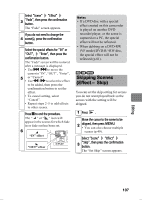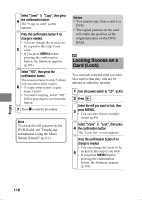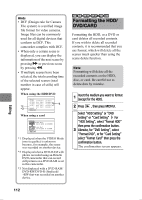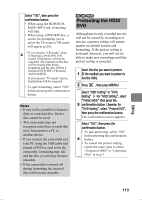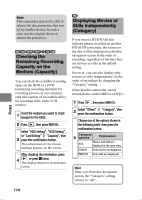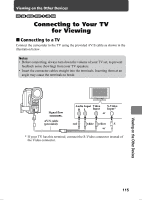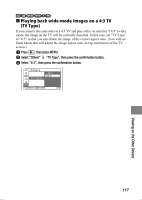Hitachi DZ-HS903A Owners Guide - Page 112
Formatting the HDD, DVD/CARD
 |
UPC - 050585224117
View all Hitachi DZ-HS903A manuals
Add to My Manuals
Save this manual to your list of manuals |
Page 112 highlights
Hints • DCF (Design rule for Camera File system) is a unified image file format for video cameras. Image files can be commonly used for all digital devices that conform to DCF. This camcorder complies with DCF. • When only a certain scene is displayed, you can display the information of the next scene by pressing c or previous scene by pressing d. • If multiple scenes have been selected, the total recording time of the selected scenes (total number in case of stills) will appear. When using the HDD/DVD *1 *2 De ta i l V I DEO : 1m i n 4 3 s e c ( ( XTRA) : 0m i n 0sec ( ( F I NE) : 1m i n43sec ( ( STD ) : 0m i n 0sec 1m i n 0sec ( PHOTO : 0 RETURN 2scenes) 0scenes) 2scenes) 0scenes) 0scenes) *3 When using a card De ta i l Scene No. 6 12/ 1 5 / 2008 12 : 5 0:00PM Scene No. 7 12/ 16/ 2008 Scenes: 2 RETURN 8 : 0 0:00AM *1 Displayed when the VIDEO Mode (movie quality) is unknown because, for example, the scene was recorded on another device. *2 Displayed when a DVD-RAM with photos recorded using an Hitachi DVD camcorder that can record still pictures on a DVD-RAM is set in this camcorder. *3 Not displayed with a DVD-RAM/ DVD-RW/DVD-R (finalized)/ +RW that was recorded on another device. HDD RAM -RW (VR) -RW (VF) +RW CARD Formatting the HDD/ DVD/CARD Formatting the HDD, or a DVD or card deletes all recorded contents. If you wish to delete all recorded contents, it is recommended that you use format, which will delete all the scenes much quicker than using the scene delete function. Note Formatting will delete all the recorded contents on the HDD, disc, or card. Be careful not to delete data by mistake. 1 Insert the medium you want to format (except for the HDD). 2 Press , then press MENU. Select "HDD Setting" or "DVD Setting" or "Card Setting" For "HDD Setting", select "Format HDD" then press the confirmation button. 3 Likewise, for "DVD Setting", select "Format DVD", or for "Card Setting" select "Format Card" then press the confirmation button. The confirmation screen appears. Editing 112