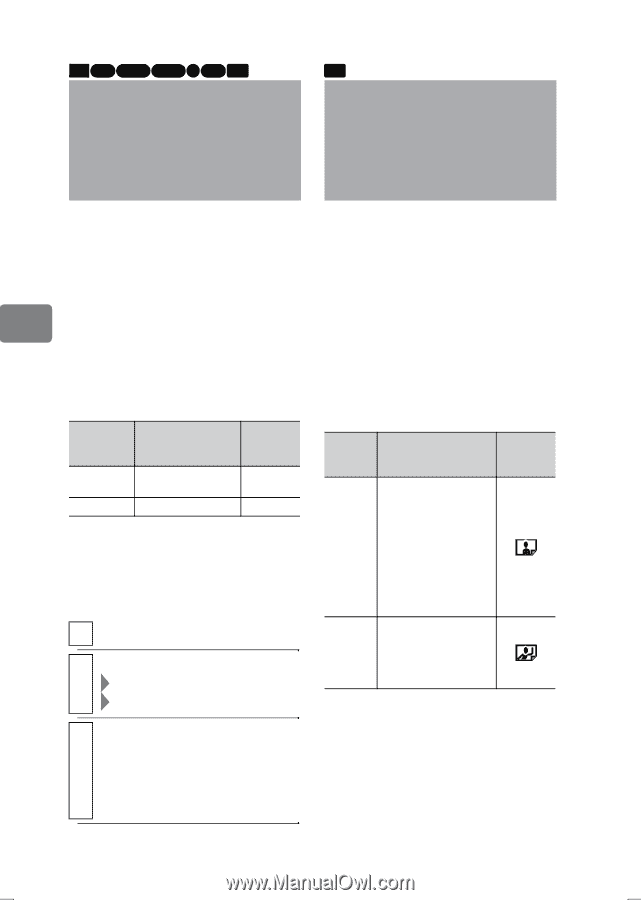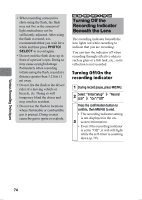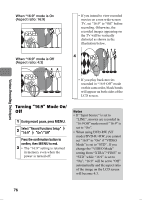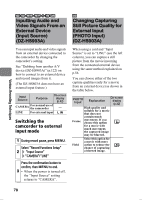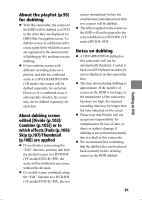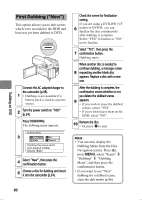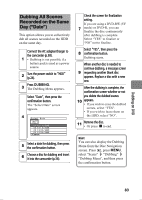Hitachi DZ-HS903A Owners Guide - Page 78
Still Picture Quality
 |
UPC - 050585224117
View all Hitachi DZ-HS903A manuals
Add to My Manuals
Save this manual to your list of manuals |
Page 78 highlights
Various Recording Techniques HDD RAM -RW (VR) -RW (VF) R +RW CARD Inputting Audio and Video Signals From an External Device (Input Source) (DZ-HS903A) CARD Changing Capturing Still Picture Quality for External Input (PHOTO Input) (DZ-HS903A) You can input audio and video signals from an external device connected to the camcorder by changing the camcorder's setting. See "Dubbing from another A/V device (DZ-HS903A)" (p.122) on how to connect to an external device and record images from it. (The DZ-HS803A does not have an external input feature.) Input Source Purpose On-screen display (p.42) CAMERA For normal use of the camcorder - LINE For external input L IN Switching the camcorder to external input mode 1 During record pause, press MENU. Select "Record Functions Setup" 2 "Input Source" "CAMERA"/"LINE" Press the confirmation button to confirm, then MENU to end. 3 • When the power is turned off, the "Input Source" setting returns to "CAMERA". When using a card and "Input Source" is set to "LINE" (see the left column), you can capture a still picture from the movie incoming from the connected external device using the same method explained on p.56. You can choose either of the two capture qualities (only for a movie from an external device) as shown in the table below. PHOTO Input Explanation On-screen display (p.42) Frame High quality and suitable for a movie that does not contain much movement. If you choose this option for a movie with much movement, the captured image may be blurred. Field Select this option for a movie with more action to reduce the chance of capturing a blurred image. 78