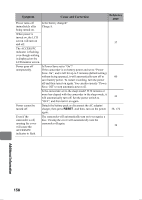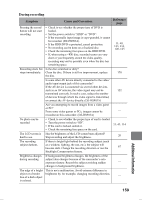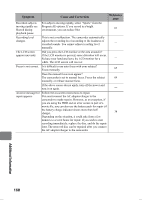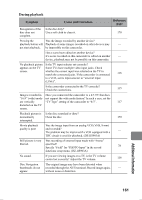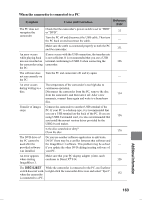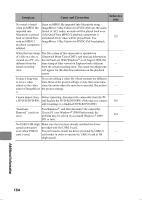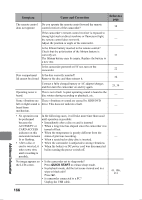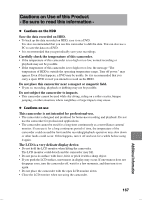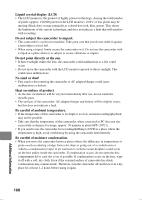Hitachi DZ-HS903A Owners Guide - Page 163
When the camcorder is connected to a PC - drivers
 |
UPC - 050585224117
View all Hitachi DZ-HS903A manuals
Add to My Manuals
Save this manual to your list of manuals |
Page 163 highlights
When the camcorder is connected to a PC Symptom Cause and Correction Reference page The PC does not recognize the Check that the camcorder's power switch is set to "HDD" or "DVD". 22 camcorder. Turn the PC off and disconnect the USB cable. Then turn the PC back on and reconnect the cable. - Make sure the cable is connected properly to both the PC and the camcorder. 131 An error occurs If error occurs with the USB connection, the transfer rate while playing back is not sufficient. It is recommended that you use a USB movies recorded on terminal conforming to USB2.0 when connecting the 126 the camcorder using camcorder. the PC. The software does Turn the PC and camcorder off, and try again. not run correctly on - the PC. An error occurs The temperature of the camcorder is too high due to during writing to a continuous operation. disc. Disconnect the camcorder from the PC, remove the disc from the camcorder, and then turn it off. After a few 134 moments, connect them again and write to a brand-new disc. Transfer of images Connect the camcorder to another USB terminal of the stops. PC. If your PC is a desktop type, it is recommended that you use a USB terminal on the back of the PC. If you are using USB2.0 extended card, it is also recommended that 126 you install the newest version driver provided by the USB2.0 card maker. Is the disc scratched or dirty? Clean the disc. 170 The DVD drive of Do you use another software application to edit/write the PC cannot be DVD? There may be a conflict between that software and used after the the ImageMixer 3 software. This problem may be solved - provided software if you update the other DVD editing/creating software of was installed. your PC. An error appears Make sure that your PC display adapter (video card) when starting conforms to Direct X® 9.0c. 126 ImageMixer 3. The DISC EJECT While the camcorder is connected to the PC, use Explorer switch does not work to right-click the camcorder drive icon and select "Eject". when the camcorder 132 is connected to a PC. Additional Information 163