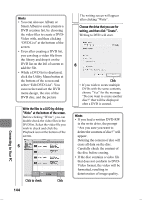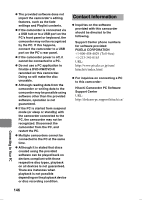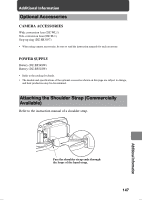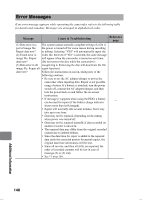Hitachi DZ-HS903A Owners Guide - Page 143
Creating a DVD-RW, DVD-R playable on your, DVD recorder/player
 |
UPC - 050585224117
View all Hitachi DZ-HS903A manuals
Add to My Manuals
Save this manual to your list of manuals |
Page 143 highlights
Creating a DVD-RW/ DVD-R playable on your DVD recorder/player After storing the images recorded on the camcorder onto your Macintosh (p.141), you can create a DVD-Video (DVD-RW/DVD-R) playable on your DVD recorder/player. 1 Launch ImageMixer 3 Mac Edition. Click "Library" at the top left of the screen. The video files imported to the Macintosh will appear in a list as shown below. Click 2 Choose the desired video files to include on the DVD-Video, and then click "DVD List" at the bottom of screen. 3 Choose an image Click to import. The DVD specification screen will appear. Choose the desired DVD menu design, size of DVD disc to be created (8 cm/12 cm), and picture quality. Click "OK". Connecting to Your PC 4 Click The created DVD list will be added. • The DVD list is registered as "Untitled". Double-click "Untitled" to change the name of the DVD list. The name of the DVD list will become the name of the disc. 143