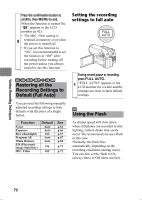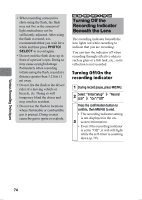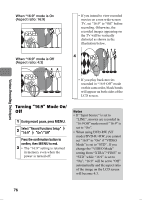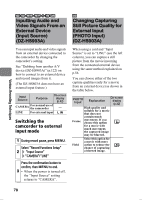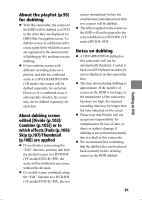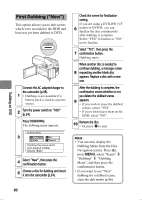Hitachi DZ-HS903A Owners Guide - Page 77
Changing Still Picture, Quality Quality
 |
UPC - 050585224117
View all Hitachi DZ-HS903A manuals
Add to My Manuals
Save this manual to your list of manuals |
Page 77 highlights
Various Recording Techniques • When using DVD-RW (VF mode)/DVD-R, you cannot set "Input Source" to "LINE" after recording movies in "16:9 On" mode. • When using DVD-RW (VF mode)/DVD-R, you cannot change the "16:9" setting in the middle of the disc. • The "16:9" setting is only for movie recording and does not affect playback or still picture recording. (Movies are played back in recorded aspect ratio and still pictures are always recorded in 4:3 aspect ratio.) • This mode does not support the ID-1/ID-2 system*. * The system that records the information of aspect ratio (16:9/ 4:3) in the gaps between video signals. • If you connect the camcorder to your TV's S1 or S2 input terminal, the TV will be switched to wide mode automatically. For details, refer to your TV's instruction manual. (Note that if connected by way of a video selector, the TV may not be switched to wide mode automatically.) • If you connect the camcorder to a TV that supports only 4:3 aspect ratio display and play a DVD recorded in "16:9" mode, the image will appear vertically distorted on the TV screen. In this case, set the "TV type" setting of the camcorder to "4:3" (p.117). • If you play a +RW recorded in "16:9" using a DVD player/ recorder, in some cases the image on the 16:9 TV screen will be vertically distorted. In this case, change the related setting of the DVD player/recorder (refer to your DVD player/recorder' instruction manual). Or use the camcorder of which "TV type" setting set to "4:3" (p.117) to play back. CARD Changing Still Picture Quality (Quality) You can change the still picture recording quality. It is recommended that you choose "FINE" for important recording ("Still picture size and quality" (p.177)). Switching still picture quality 1 During record pause, press MENU. 2 Select "Record Functions Setup" "Quality" a still quality option Press the confirmation button to confirm, then MENU to end. 3 • The still quality setting is retained in memory even if the power is turned off. 77