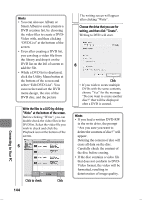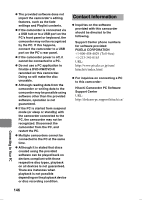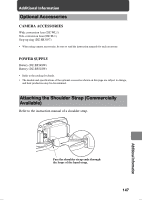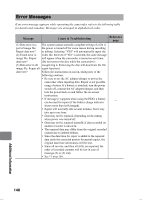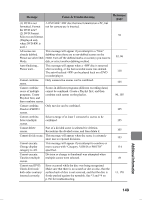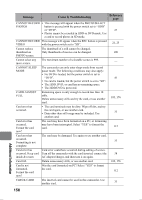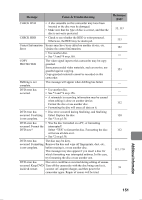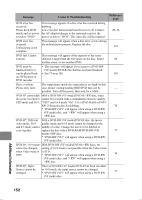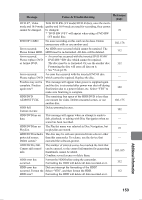Hitachi DZ-HS903A Owners Guide - Page 148
Error Messages
 |
UPC - 050585224117
View all Hitachi DZ-HS903A manuals
Add to My Manuals
Save this manual to your list of manuals |
Page 148 highlights
Error Messages If an error message appears while operating the camcorder, refer to the following table for details and remedies. Messages are arranged in alphabetical order. Message Cause & Troubleshooting Reference page (1) Data error in a The system cannot normally complete writing of a file if part of image file. the power is turned off for some reason during recording Repair data now? or editing. Selecting "YES" will automatically repair the (2) Found error in video file, but even if "NO" is selected, the same message image file. Repair will appear when the camcorder is turned on next time. data now? (Do not remove the disc while the camcorder is (3) Data error in all recognizing it. Removing the disc will deactivate the file image file. Repair all repair function.) data now? Follow the instructions on screen, taking note of the following cautions: • Be sure to use the AC adapter/charger to power the camcorder when repairing data. Repair is not possible using a battery. If a battery is attached, turn the power switch off, connect the AC adapter/charger, and then turn the power back on and follow the on-screen instructions. • If message (1) appears when using the HDD, a battery can be used for repair (if the battery charge indicator - shows more than half charged). • Repair will normally take several minutes, but it may take up to one hour. • Data may not be repaired, depending on the timing when power was turned off. • Data may not be repaired normally if data recorded on another recorder is mixed in. • The repaired data may differ from the original recorded content due to deleted defects. • Since the date/time for repair is added to the repaired data (only the corrected portion for partial repair), the original date/time information will be lost. • Since all movies, and then all stills, are repaired, the order of recorded contents will be lost in case of message (2) or (3) only. • See *1 on p.156. Additional Information 148