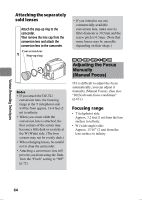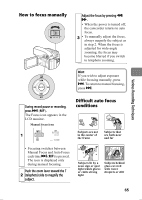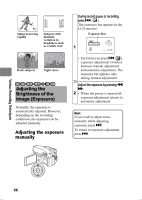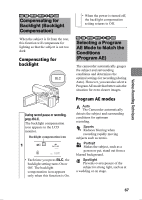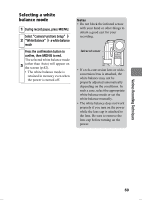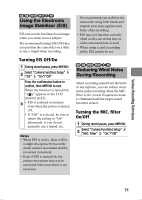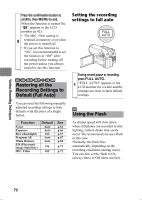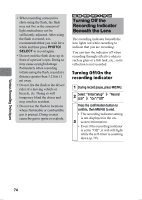Hitachi DZ-HS903A Owners Guide - Page 69
Selecting a white, balance mode
 |
UPC - 050585224117
View all Hitachi DZ-HS903A manuals
Add to My Manuals
Save this manual to your list of manuals |
Page 69 highlights
Selecting a white balance mode 1 During record pause, press MENU. Select "Camera Functions Setup" 2 "White Balance" a white balance mode Press the confirmation button to confirm, then MENU to end. The selected white balance mode 3 (other than Auto) will appear on the screen (p.42). • The white balance mode is retained in memory even when the power is turned off. Notes • Do not block the infrared sensor with your hand or other things to obtain a good cast for your recording. Infrared sensor • If a tele-conversion lens or wideconversion lens is attached, the white balance may not be properly adjusted automatically depending on the conditions. In such a case, select the appropriate white balance mode or set the white balance manually. • The white balance does not work properly if you turn on the power while the lens cap is attached to the lens. Be sure to remove the lens cap before turning on the power. Various Recording Techniques 69