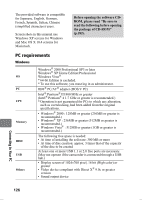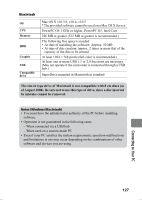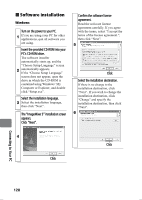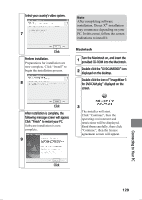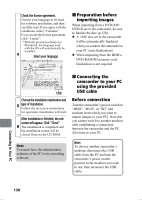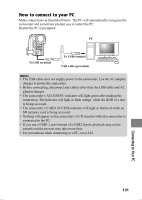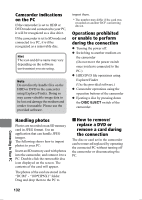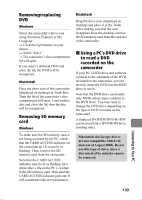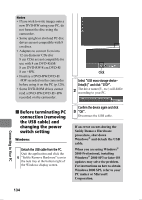Hitachi DZ-HS903A Owners Guide - Page 131
How to connect to your PC
 |
UPC - 050585224117
View all Hitachi DZ-HS903A manuals
Add to My Manuals
Save this manual to your list of manuals |
Page 131 highlights
How to connect to your PC Make connections as illustrated below. The PC will automatically recognize the camcorder and sometimes prompt you to restart the PC. Restart the PC if prompted. PC To USB terminal To USB terminal USB cable (provided) Notes • The USB cable does not supply power to the camcorder. Use the AC adapter/ charger to power the camcorder. • Before connecting, disconnect any cables other than the USB cable and AC adapter/charger. • The camcorder's ACCESS/PC indicator will light green after making the connection. The indicator will light or flash orange, while the HDD or a disc is being accessed. • The camcorder's CARD ACCESS indicator will light or flash red while an SD memory card is being accessed. • Nothing will appear on the camcorder's LCD monitor while the camcorder is connected to the PC. • If you use a USB1.1 port instead of a USB2.0 port, playback may not be smooth and the process may take more time. • For precautions when connecting to a PC, see p.145. Connecting to Your PC 131