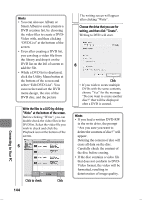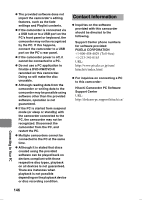Hitachi DZ-HS903A Owners Guide - Page 141
Storing movies onto, your Macintosh
 |
UPC - 050585224117
View all Hitachi DZ-HS903A manuals
Add to My Manuals
Save this manual to your list of manuals |
Page 141 highlights
Choose the movie you wish to play back and click "Playback". The playback screen will appear and the movie will be played back. 3 Notes • When connecting the camcorder to a Macintosh for playback on a DVD player, etc., the screen for setting the drive region code will appear. Set the region code that matches your local area ("1" in the USA"). • Normal playback may not be possible, depending on the record status of the disc. Click Choose an image to play back. Hint The DVD player may start automatically when you insert a DVD in the camcorder or the Macintosh drive. To cancel automatic start of the DVD player: from the "Apple" menu, choose "System Preferences" "CDs&DVDs" - "When you insert a video DVD" - "Ignore". Storing movies onto your Macintosh ImageMixer 3 Mac Edition allows you to import movies recorded on the HDD/DVD of this camcorder to your Macintosh as MPEG files. Using ImageMixer 3 Mac Edition, you can play back the imported video files, combine images, cut-edit them, and create a DVD-Video. * A DVD-RW/DVD-R/+RW recorded on this camcorder must be finalized using this camcorder (p.120). Perform steps 1 to 3 in "Viewing 1 movies on the camcorder's HDD/ DVD using the Macintosh screen" (p.140) Connecting to Your PC 141