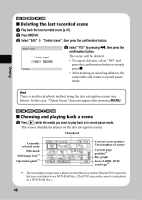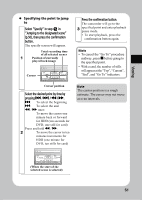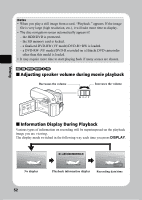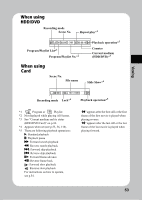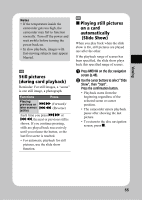Hitachi DZ-HS903A Owners Guide - Page 50
Jumping to the designated scene
 |
UPC - 050585224117
View all Hitachi DZ-HS903A manuals
Add to My Manuals
Save this manual to your list of manuals |
Page 50 highlights
Viewing Select multiple scenes individually Using the current scene as your starting point, select multiple previous or succeeding consecutive scenes Select all scenes from the first scene to the current scene. (Menu option: Start- Current) Select all scenes from the current scene to the final scene. (Menu option: Current- End) Select all scenes on the media. (Menu option: All) Cancel operations while selecting the range (while a blue frame is displayed) Cancel selected scenes individually Cancel all scenes selected Select a scene by pressing d/c/f/e, then press PHOTO/SELECT. Repeat this step to choose the next scene. Press and hold PHOTO/SELECT until the cursor frame becomes blue. Choose a final scene by pressing d/c/f/e, then press the confirmation button to confirm the setting. Press MENU, select "Scene" by pressing c, then select "Select" by pressing f/e. Press c or the confirmation button. After choosing the desired option by pressing f/ e, press the confirmation button to confirm the setting. Press C. Move the cursor frame (yellow) to a selected scene (red) you want to cancel and press PHOTO/SELECT. Press C. HDD RAM -RW (VR) -RW (VF) R +RW CARD „ Jumping to the designated scene Press MENU after step of "Choosing and playing back a scene" (p.48)-while a scene is played back. The Menu appears. Select "Go To" by pressing f/e, then press c. Select "Top", "End", or "Specify" by pressing f/e, then press the confirmation button to confirm. Top: Goes to the beginning, then pauses playback. End: Goes to the end, then pauses playback. Specify: Goes to the specified point, then pauses playback. (See next page on how to specify a point.) Press the confirmation button. 50