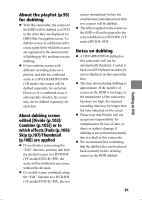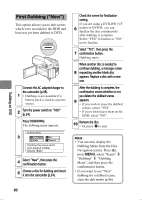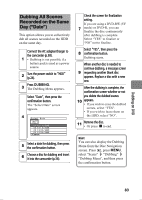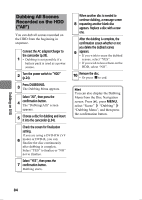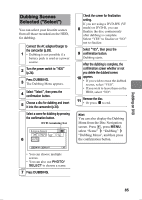Hitachi DZ-HS903A Owners Guide - Page 86
Displaying only Dubbed or, Not Dubbed Scenes, Category, Clearing the dub marks, on Thumbnails, MARK
 |
UPC - 050585224117
View all Hitachi DZ-HS903A manuals
Add to My Manuals
Save this manual to your list of manuals |
Page 86 highlights
Displaying only Dubbed or Not Dubbed Scenes (Category) Clearing the dub marks on Thumbnails (MARK OFF) You can display all scenes recorded on the HDD according to their dubbed status. Category Settings "All" All scenes will be displayed in chronological order of recording regardless of whether they have been dubbed or not. "Dubbed" Only scenes with the " " dub mark will be displayed in chronological order of recording. "Un Dubbed" Only scenes without the " " dub mark will be displayed in chronological order of recording. To set "Category" 1 Press , then press MENU. 2 Select "Others" "Category" a Category option Press the confirmation button. 3 • The Category setting will return to "All" if you exit the disc navigation screen. You can use "New" dubbing again by clearing the dub mark " ". 1 Press . Choose a scene for which you want to clear the dub mark, then press 2 PHOTO/SELECT, then press MENU. •You can also choose multiple scenes (p.49). Select "Scene" "Dubbing" "Mark Off", then press the confirmation button. Scene Execute 3 Ma r k O f f Dubbing ENTER RETURN • If you do not need to change the scenes, press the confirmation button. 4 Press C to end. Dubbing on DVD 86