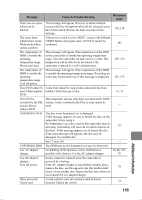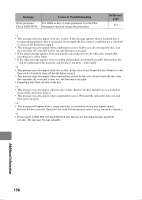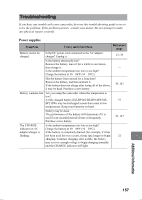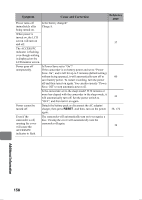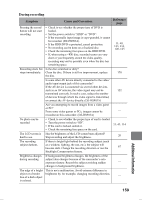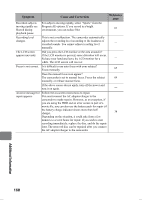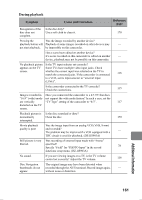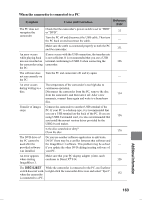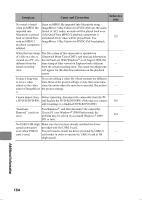Hitachi DZ-HS903A Owners Guide - Page 160
The LCD screen
 |
UPC - 050585224117
View all Hitachi DZ-HS903A manuals
Add to My Manuals
Save this manual to your list of manuals |
Page 160 highlights
Symptom Cause and Correction Reference page Recorded subjects For subjects moving rapidly, select "Sports" from the moving rapidly are Program AE options. If you record in a bright blurred during environment, you can reduce blur. 67 playback pause. Recording level This is not a malfunction. The camcorder automatically changes. adjusts the recording level according to the loudness of recorded sounds. You cannot adjust recording level - manually. The LCD screen Did you press the LCD monitor or the area around it? appears unevenly. If the LCD monitor is pressed, some distortion will occur. Release your hand and leave the LCD monitor for a - while. The LCD screen will recover. Focus is not correct. Is it difficult to use auto focus with your subject? Focus manually. 65 Does the manual focus icon appear? The camcorder is set to manual focus. Focus the subject 64 manually, or release manual focus. If the above causes do not apply, turn off the power and turn it on again. - An error message for Follow the on-screen instructions to repair. repair appears. You must connect the AC adapter/charger to the camcorder to make repairs. However, as an exception, if you are using the HDD and an error occurs in part of a movie file, you can also use the battery pack for repair (if the battery charge indicator shows more than half charge). 38 Depending on the situation, it could take from a few minutes to several hours for repair. If you wish to start recording immediately, replace the disc, and do the repair later. The removed disc can be repaired after you connect the AC adapter/charger to the camcorder. Additional Information 160