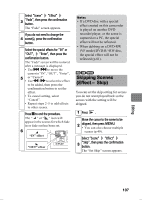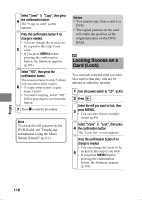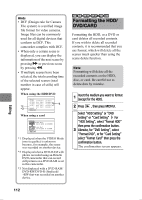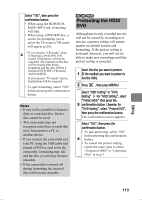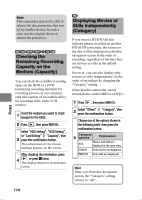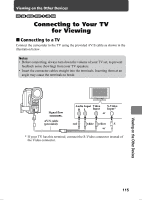Hitachi DZ-HS903A Owners Guide - Page 111
Displaying Information, Using the Menu Screen, Detail
 |
UPC - 050585224117
View all Hitachi DZ-HS903A manuals
Add to My Manuals
Save this manual to your list of manuals |
Page 111 highlights
Press C to end the procedure. The icon " " appears on the locked still picture on the disc navigation screen. 6 7 / 19 Lock icon z To unlock the scene Select the scene you wish to unlock, then perform steps 4 and 5 in "Locking Scenes on a Card (Lock)". The lock icon " " will disappear and locking will be released. Note If you format the card, the locked scenes will also be deleted. HDD RAM -RW (VR) -RW (VF) R +RW CARD Displaying Information Using the Menu Screen (Detail) You can display various information for a scene: recording date/time and length, special effects and movie quality mode. 1 Press . 2 Select the scene you want to know about, then press MENU. Select "Scene" "Detail", then press the confirmation button. The detailed information of the scene appears. When using HDD/DVD *1 *2 De t a i l Scene No. 007 V IDEO ( F I NE ) 1m i n 13 s e c Da t e : 12/ 1 / 2008 8 : 00: 00AM Skip : Off F a d e I N : No n e OUT : None Dubbed PREV NEXT RETURN *3 When using a card De t a i l Scene No. 7 100-0007(640) Da t e : 12/ 1 / 2008 8 : 00: 00AM Lock:O f f *4 *5 PREV NEXT RETURN 3 *1 Not displayed with DVD-RW (VF mode)/DVD-R/+RW discs. *2 "Dubbed" appears only when you selected a scene from the HDD, with a dub mark on its thumbnail. *3 Not displayed with DVD-RAM/ DVD-RW/DVD-R (finalized)/ +RW discs recorded on another device. *4 Will not appear if the loaded card does not comply with DCF (Design rule for Camera File system). *5 The number of horizontal pixels on a still picture • Pressing c/d will display information of other scenes. Press C to quit. 4 The disc navigation screen will be restored. Editing 111