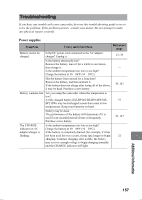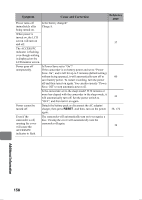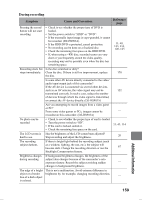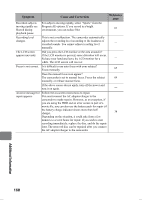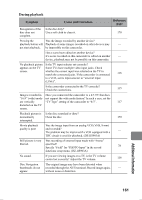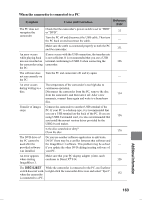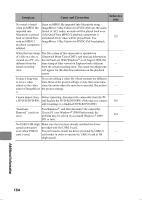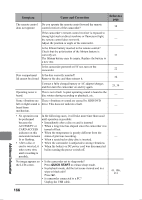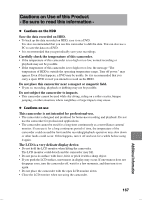Hitachi DZ-HS903A Owners Guide - Page 162
Even when the number of pixels is within the above
 |
UPC - 050585224117
View all Hitachi DZ-HS903A manuals
Add to My Manuals
Save this manual to your list of manuals |
Page 162 highlights
Symptom Cause and Correction Reference page Not displayed DVD-RAM, DVD-RW(VR mode) recorded on this normally in the disc camcorder and edited on another device may not be navigation screen. displayed normally in the disc navigation screen. In this event, use "Update control info.". If too much time is required to display the HDD disc navigation screen, try the following. 1 Press , then press MENU. 2 Select "Disc setting" or "HDD setting" by pressing c, then press the confirmation button. The "Update Control info." confirmation screen - appears. 3 Select "YES" by pressing d, then press the confirmation button. Update of control information will begin. While "Updating..." is being displayed, a black screen may appear (and time may be required). (There are some DVD which cannot be used even by following the above procedures.) Photos on a card cannot be played back. This camcorder can play back images from an SD memory card recorded on other digital cameras conforming to the DCF (Design rule for Camera File system) standard. The playable pixel range of image data on this camcorder is from 80×60 to 4000×3000 (horizontal/vertical). If the pixel data is outside this range, blue thumbnails will appear (thumbnails* in "Fig. 1"), meaning the image is unplayable. Fig. 1 Al l scenes 1/ 6 - PLAY PHOTO SELECT * Even when the number of pixels is within the above range, playback may not be possible, depending on the recording status of the digital cameras used. DCF (Design rule for Camera File system) is a unified image file format for digital cameras. Image files recorded using digital devices conforming to DCF can be used in these devices interchangeably. It takes some time to Stills with a large number of pixels will take more time to play back photos on appear. - card. Additional Information 162