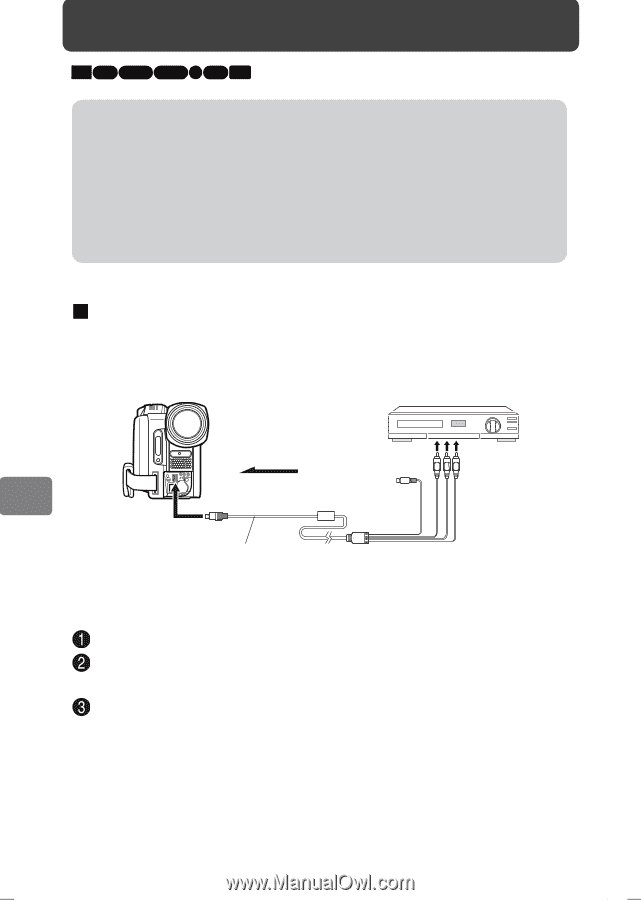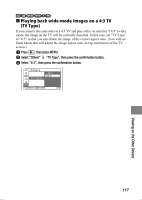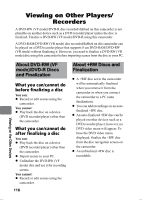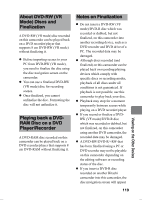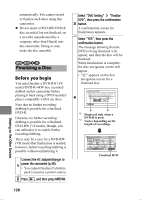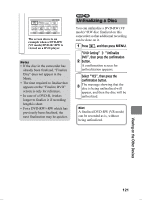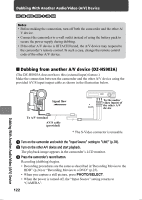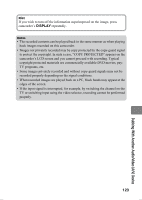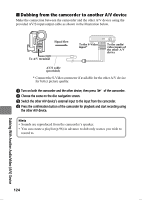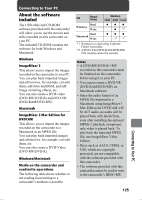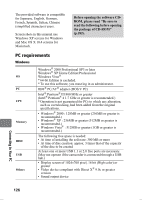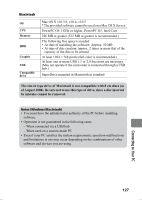Hitachi DZ-HS903A Owners Guide - Page 122
Dubbing from another A/V device DZ-HS903A
 |
UPC - 050585224117
View all Hitachi DZ-HS903A manuals
Add to My Manuals
Save this manual to your list of manuals |
Page 122 highlights
Dubbing With Another Audio/Video (A/V) Device HDD RAM -RW (VR) -RW (VF) R +RW CARD Notes • Before making the connection, turn off both the camcorder and the other A/ V device. • Connect the camcorder to a wall outlet instead of using the battery pack to secure the power supply during dubbing. • If the other A/V device is HITACHI brand, the A/V device may respond to the camcorder's remote control. In such a case, change the remote control code of the other A/V device. „ Dubbing from another A/V device (DZ-HS903A) (The DZ-HS803A does not have this (external input) feature.) Make the connection between the camcorder and the other A/V device using the provided AV/S input/output cable as shown in the illustration below. Dubbing With Another Audio/Video (A/V) Device Signal flow To the audio/ video inputs of * the other A/V device To A/V terminal AV/S cable (provided) * The S-Video connector is unusable. Turn on the camcorder and switch the "Input Source" setting to "LINE" (p.78). Turn on the other A/V device and start playback. The playback image appears in the camcorder's LCD monitor. Press the camcorder's record button. Recording (dubbing) begins. • Recording procedures are the same as described in"Recording Movies to the HDD" (p.24) or "Recording Movies to a DVD" (p.25). • When you capture a still picture, press PHOTO/SELECT. • When the power is turned off, the "Input Source" setting returns to "CAMERA". 122