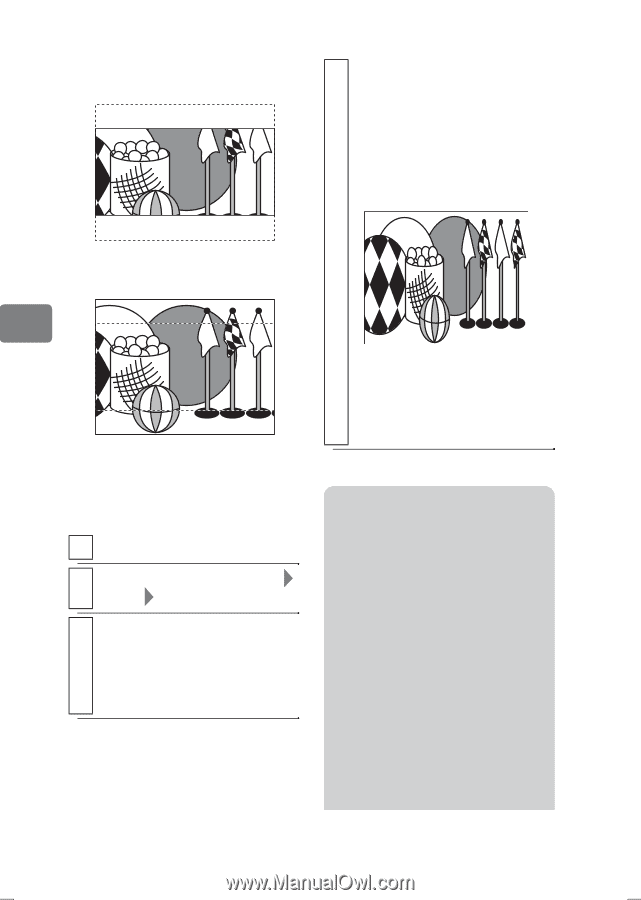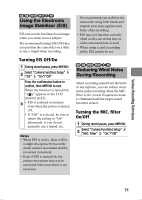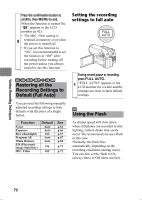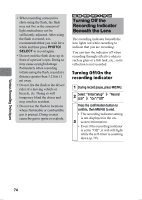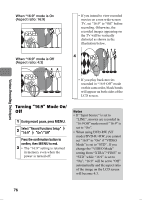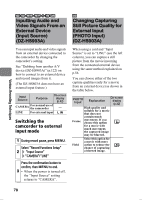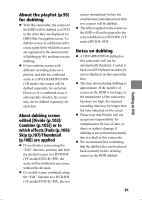Hitachi DZ-HS903A Owners Guide - Page 76
Turning 16:9 Mode
 |
UPC - 050585224117
View all Hitachi DZ-HS903A manuals
Add to My Manuals
Save this manual to your list of manuals |
Page 76 highlights
When "16:9" mode is On (Aspect ratio: 16:9) When "16:9" mode is Off (Aspect ratio: 4:3) • If you intend to view recorded movies on a non wide-screen TV, set "16:9" to "Off" before recording. Otherwise, the recorded images appearing on the TV will be vertically distorted as shown in the illustration below. 4 Various Recording Techniques • If you play back movies recorded in "16:9 Off" mode on this camcorder, black bands will appear on both sides of the LCD screen. Turning "16:9" Mode On/ Off 1 During record pause, press MENU. 2 Select "Record Functions Setup" "16:9" "On"/"Off" Press the confirmation button to confirm, then MENU to end. 3 • The "16:9" setting is retained in memory even when the power is turned off. Notes • If "Input Source" is set to "LINE", movies are recorded in "16:9 Off" mode even if "16:9" is set to "On". • When using DVD-RW (VF mode)/DVD-R/+RW, you cannot set "16:9" to "On" if "VIDEO Mode" is set to "STD". If you change the "VIDEO Mode" setting from "XTRA"/"FINE" to "STD" while "16:9" is set to "On", "16:9" will be set to "Off" automatically and the aspect ratio of the image on the LCD screen will become 4:3. 76