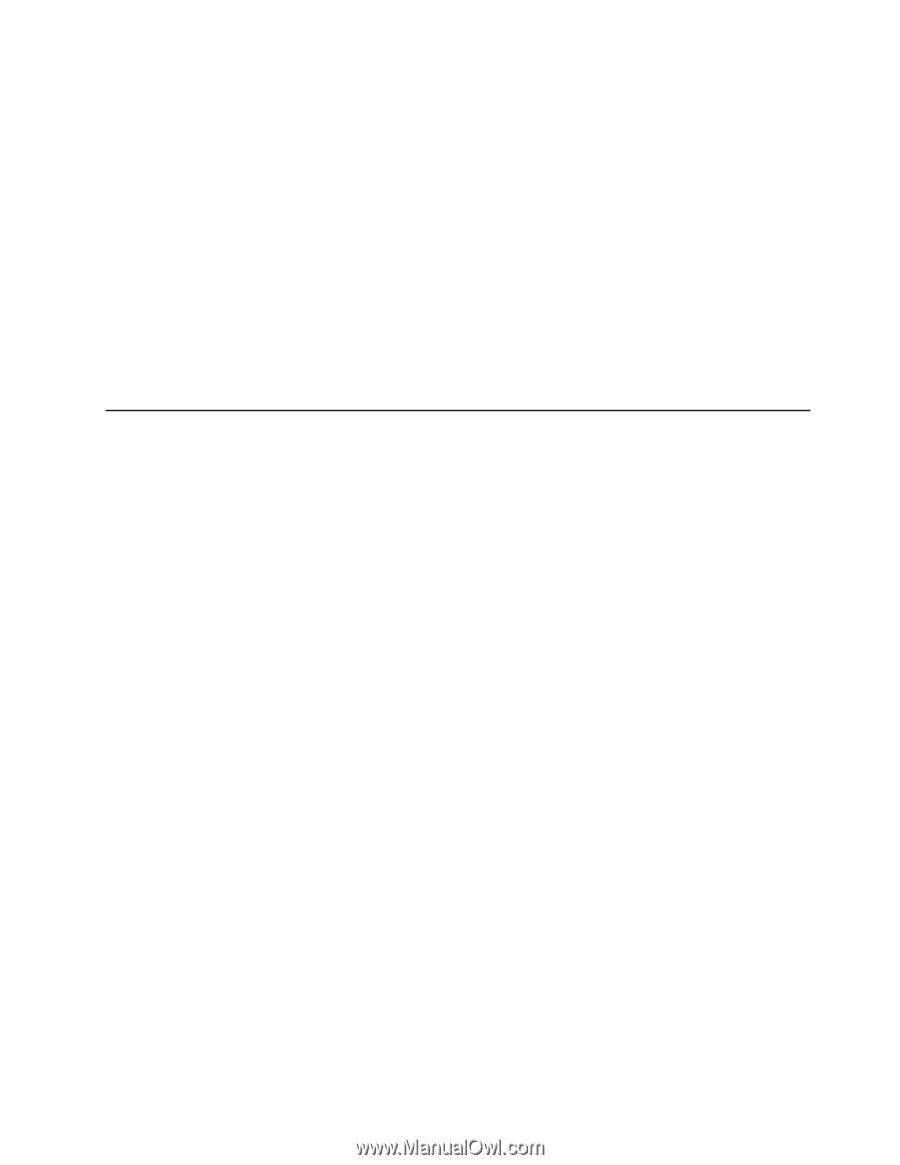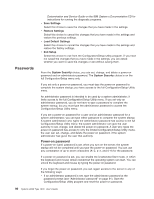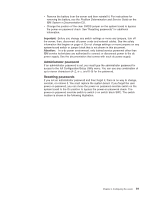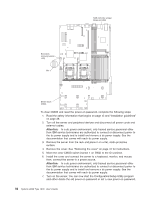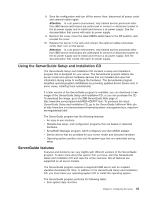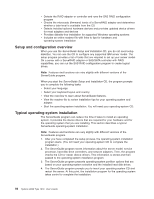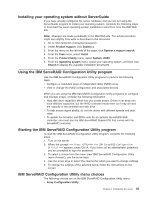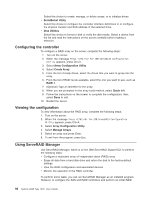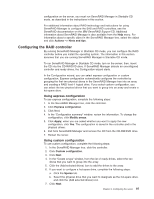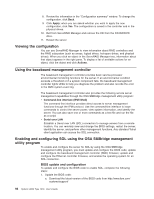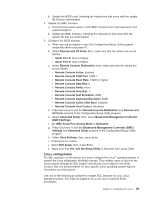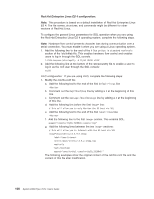IBM 7979B1U User Manual - Page 111
Installing, operating, system, without, ServerGuide, Using, ServeRAID, Configuration, Utility,
 |
View all IBM 7979B1U manuals
Add to My Manuals
Save this manual to your list of manuals |
Page 111 highlights
Installing your operating system without ServerGuide If you have already configured the server hardware and you are not using the ServerGuide program to install your operating system, complete the following steps to download the latest operating-system installation instructions from the IBM Web site. Note: Changes are made periodically to the IBM Web site. The actual procedure might vary slightly from what is described in this document. 1. Go to http://www.ibm.com/systems/support/. 2. Under Product support, click System x. 3. From the menu on the left side of the page, click System x support search. 4. From the Task menu, select Install. 5. From the Product family menu, select System x3650. 6. From the Operating system menu, select your operating system, and then click Search to display the available installation documents Using the IBM ServeRAID Configuration Utility program Use the IBM ServeRAID Configuration Utility programs to perform the following tasks: v Configure a redundant array of independent disks (RAID) array v View or change the RAID configuration and associated devices When you are using the IBM ServeRAID Configuration Utility programs to configure and manage arrays, consider the following information: v Hard disk drive capacities affect how you create arrays. Drives in an array can have different capacities, but the RAID controller treats them as if they all have the capacity of the smallest hard disk drive. v To help ensure signal quality, do not mix drives with different speeds and data rates. v To update the firmware and BIOS code for an optional ServeRAID SAS controller, you must use the IBM ServeRAID Support CD that comes with the ServeRAID controller. Starting the IBM ServeRAID Configuration Utility program To start the IBM ServeRAID Configuration Utility program, complete the following steps: 1. Turn on the server. 2. When the prompt > appears, press Ctrl+A. If you have set an administrator password, you are prompted to type the password. 3. To select a choice from the menu (see "IBM ServeRAID Configuration Utility menu choices"), use the arrow keys. 4. Use the arrow keys to select the channel for which you want to change settings. 5. To change the settings of the selected items, follow the instructions on the screen. IBM ServeRAID Configuration Utility menu choices The following choices are on the IBM ServeRAID Configuration Utility menu: v Array Configuration Utility Chapter 3. Configuring the server 95