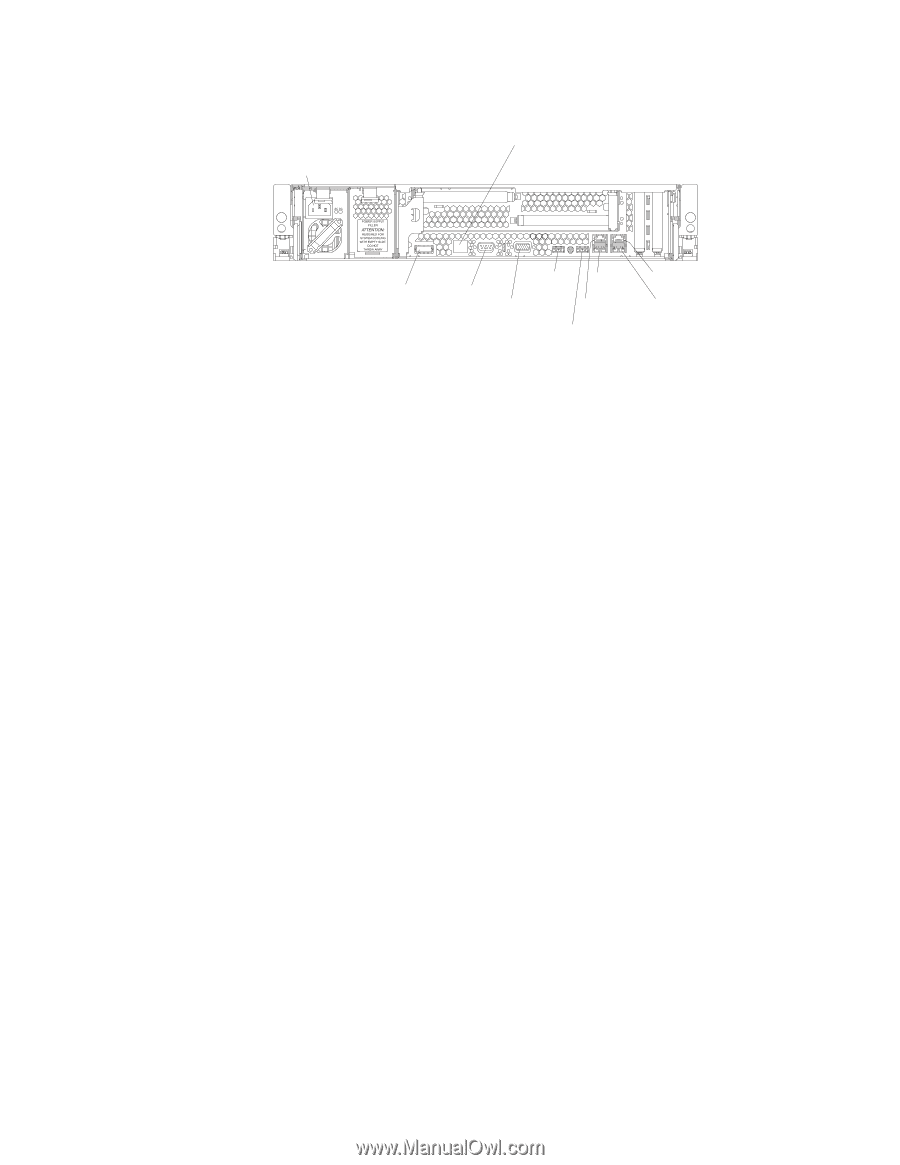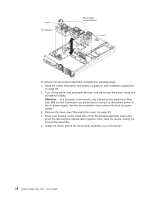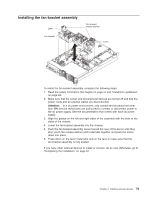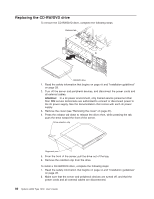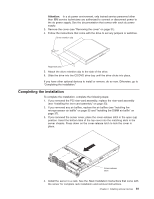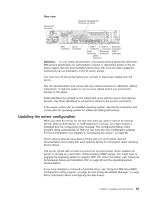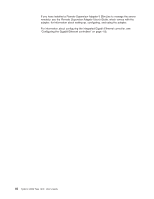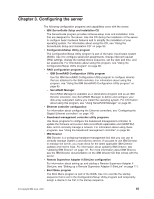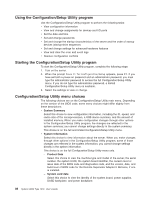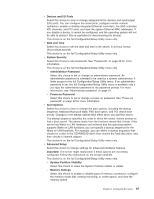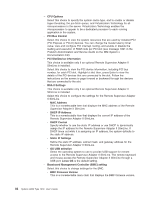IBM 7979B1U User Manual - Page 99
Updating, server, configuration
 |
View all IBM 7979B1U manuals
Add to My Manuals
Save this manual to your list of manuals |
Page 99 highlights
Rear view Power-cord connector Systems-management Ethernet connector SAS Serial connector connector USB 1 USB 3 Ethernet 1 connector connector connector Video Ethernet 2 USB 4 connector connector connector USB 2 connector Attention: In a dc power environment, only trained service personnel other than IBM service technicians are authorized to connect or disconnect power to the dc power supply. See the documentation that comes with each dc power supply for instructions and an illustration of the dc power supply. You must turn off the server before you connect or disconnect cables from the server. See the documentation that comes with any external devices for additional cabling instructions. It might be easier for you to route cables before you connect the devices to the server. Cable identifiers are printed on the cables that come with the server and optional devices. Use these identifiers to connect the cables to the correct connectors. If the server comes with an installed operating system, see the documentation that comes with the operating system for additional cabling instructions. Updating the server configuration When you start the server for the first time after you add or remove an internal device, external SAS device, or USB keyboard or mouse, you might receive a message that the configuration has changed. The Configuration/Setup Utility program starts automatically so that you can save the new configuration settings. For more information, see Chapter 3, "Configuring the server," on page 85. Some optional devices have device drivers that you must install. See the documentation that comes with each optional device for information about installing device drivers. The server comes with at least one dual-core microprocessor, which enables the server to operate as a symmetric multiprocessing (SMP) server. You might have to upgrade the operating system to support SMP. For more information, see "Using the ServerGuide Setup and Installation CD" on page 93 and the operating-system documentation. If you have installed or removed a hard disk drive, see "Using the IBM ServeRAID Configuration Utility program" on page 95 and "Using ServeRAID Manager" on page 96 for information about reconfiguring the disk arrays. Chapter 2. Installing optional devices 83