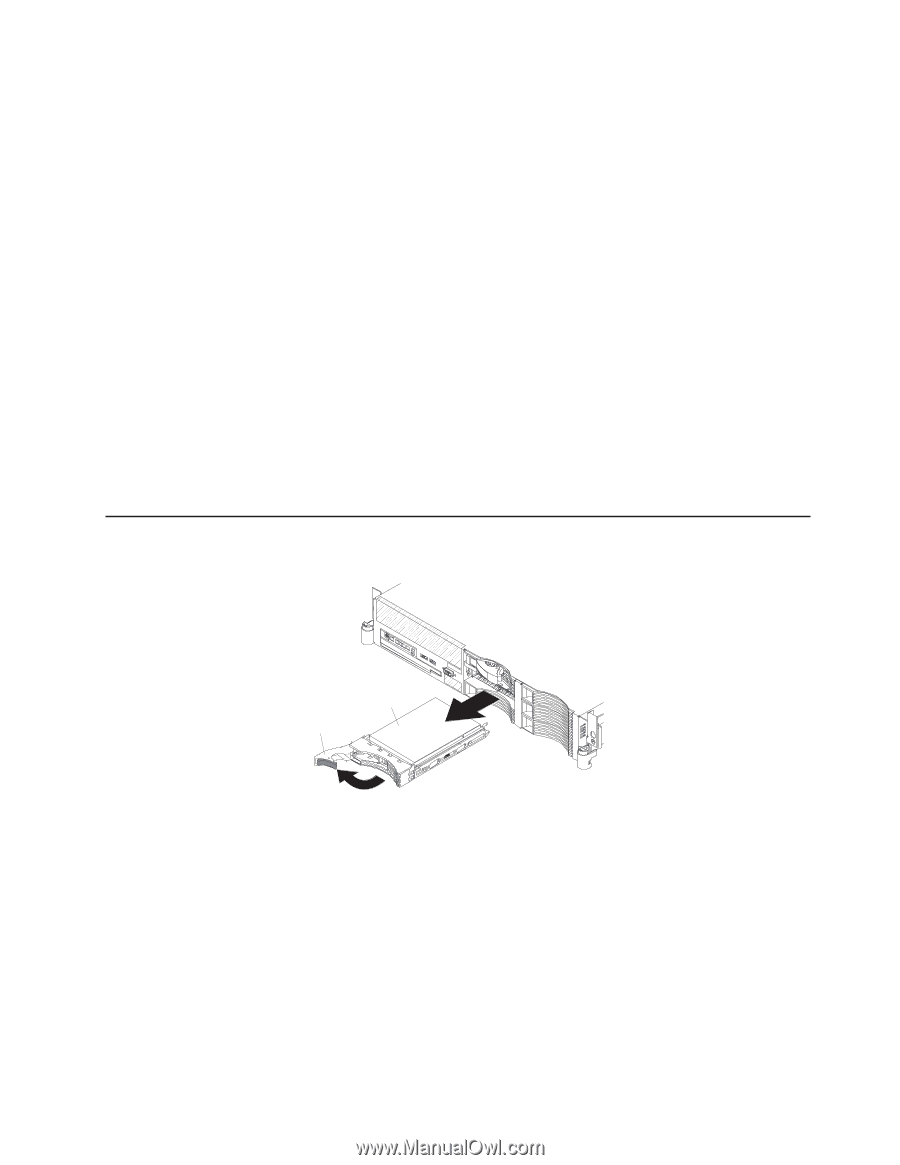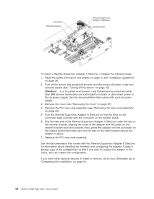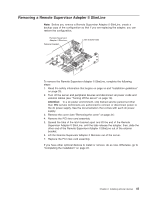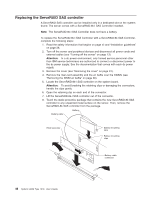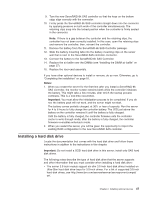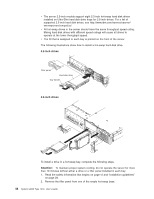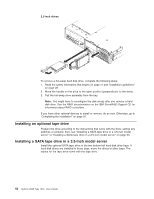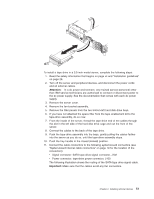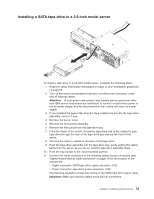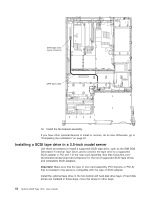IBM 7979B1U User Manual - Page 65
Removing, drive
 |
View all IBM 7979B1U manuals
Add to My Manuals
Save this manual to your list of manuals |
Page 65 highlights
v 3.5-inch models: Insert your finger into the depression at the left side of the filler panel and pull it away from the server. v 2.5-inch models: Grasp both sides of the front of the filler panel and pull it away from the server. 3. Install the hard disk drive in the hot-swap bay: a. Make sure that the tray handle is open (that is, perpendicular to the drive). b. Align the drive assembly with the guide rails in the bay. c. Gently push the drive assembly into the bay until the drive stops. d. Push the tray handle to the closed (locked) position. e. Check the hard disk drive status LED to verify that the hard disk drive is operating correctly. If the amber hard disk drive status LED for a drive is lit continuously, that drive is faulty and must be replaced. If the green hard disk drive activity LED is flashing, the drive is being accessed. Note: You might have to reconfigure the disk arrays after you install hard disk drives. See the RAID documentation on the IBM ServeRAID Support CD for information about RAID controllers. If you have other optional devices to install or remove, do so now. Otherwise, go to "Completing the installation" on page 81. Removing a hard disk drive 3.5-inch drives Hard disk drive Tray handle Chapter 2. Installing optional devices 49