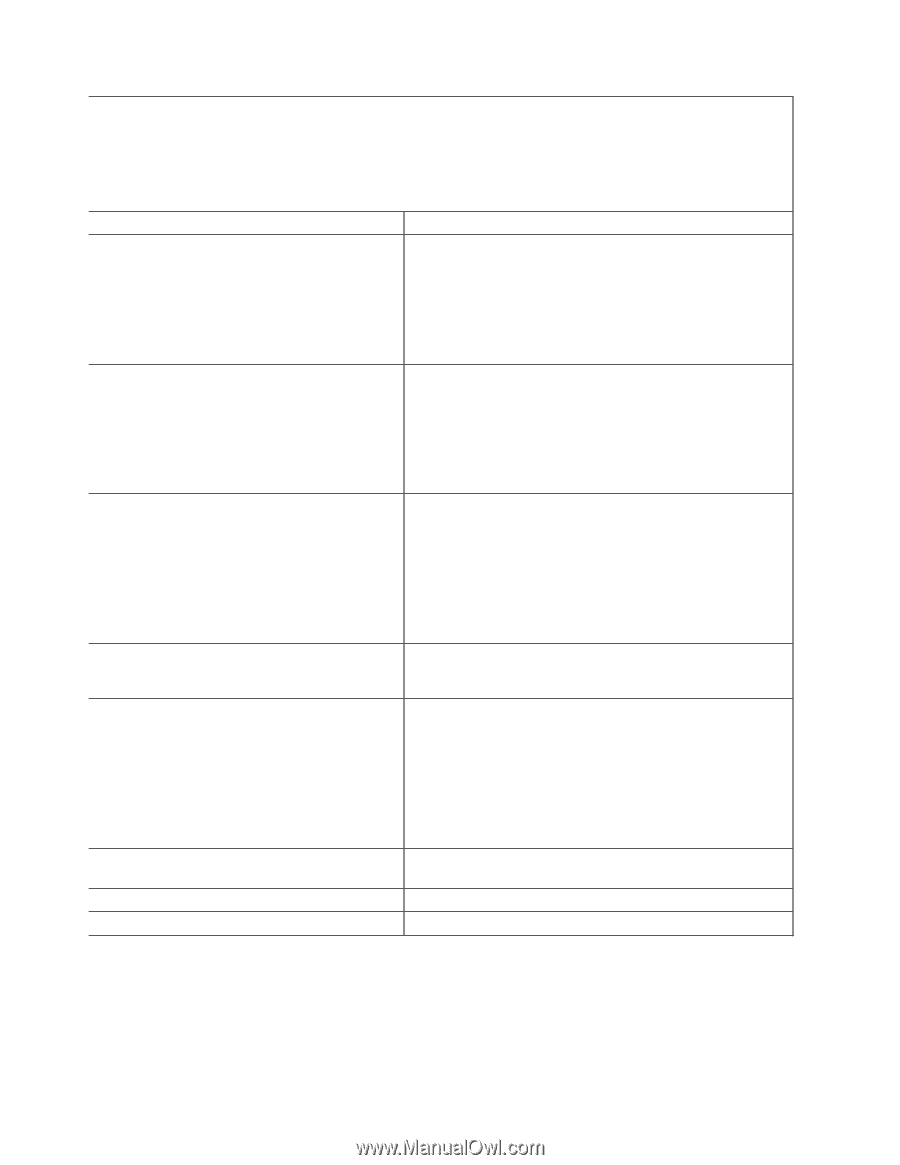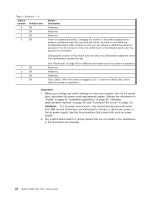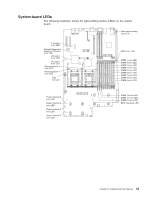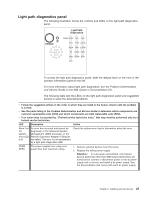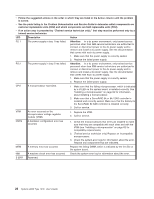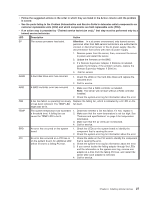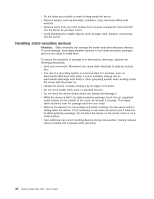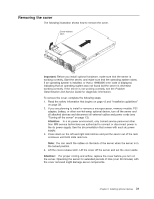IBM 7979B1U User Manual - Page 42
Problem, Determination, Service, Guide
 |
View all IBM 7979B1U manuals
Add to My Manuals
Save this manual to your list of manuals |
Page 42 highlights
v Follow the suggested actions in the order in which they are listed in the Action column until the problem is solved. v See the parts listing in the Problem Determination and Service Guide to determine which components are customer replaceable units (CRU) and which components are field replaceable units (FRU). v If an action step is preceded by "(Trained service technician only)," that step must be performed only by a trained service technician. LED Description Action PS 1 The power supply in bay 1 has failed. Attention: In a dc power environment, only trained service personnel other than IBM service technicians are authorized to connect or disconnect power to the dc power supply and to remove and install a dc power supply. See the documentation that comes with each dc power supply. 1. Make sure that the power supply is correctly seated. 2. Replace the failed power supply. PS 2 The power supply in bay 2 has failed. Attention: In a dc power environment, only trained service personnel other than IBM service technicians are authorized to connect or disconnect power to the dc power supply and to remove and install a dc power supply. See the documentation that comes with each dc power supply. 1. Make sure that the power supply is correctly seated. 2. Replace the failed power supply. CPU A microprocessor has failed. 1. Make sure that the failing microprocessor, which is indicated by a lit LED on the system board, is installed correctly. See "Installing a microprocessor" on page 62 for information about installing a microprocessor. 2. Make sure that a ServeRAID 8k or 8k-l SAS controller is installed and correctly seated. Make sure that the battery for the ServeRAID 8k SAS controller is installed correctly. 3. Call for service. VRM An error occurred on the microprocessor voltage regulator module (VRM). 1. Replace the VRM. 2. Call for service. CNFG A hardware configuration error has occurred. 1. Check the microprocessors that were just installed to make sure that they are compatible with each other and with the VRM (see "Installing a microprocessor" on page 62 for compatiblity requirements). 2. (Trained service technician only) Replace an incompatible microprocessor. 3. Check the system-error logs for information about the error. Replace any components that are indicated. MEM A memory error has occurred. Replace the failing DIMM, which is indicated by the lit LED on the system board. NMI A machine check error has occurred. Check the system-error log for information about the error. S ERR Reserved. 26 System x3650 Type 7979: User's Guide