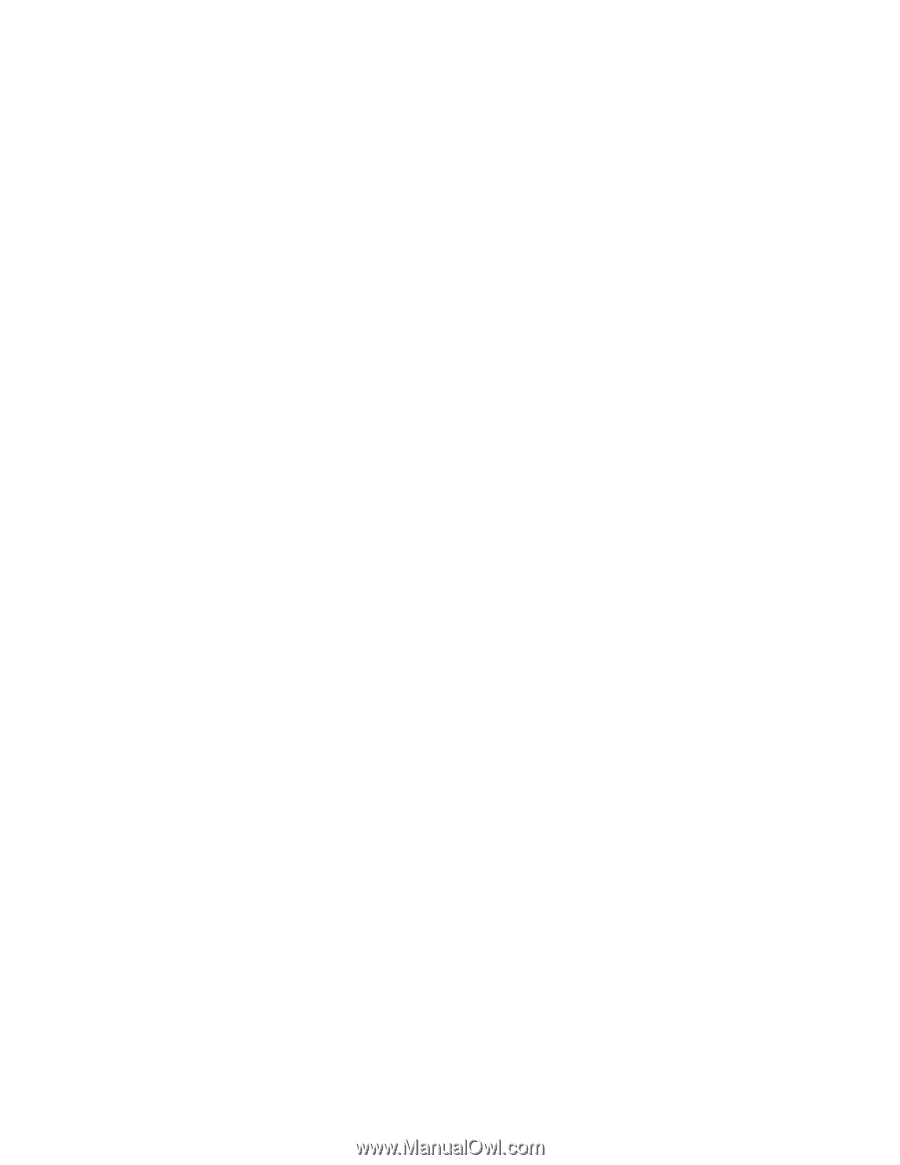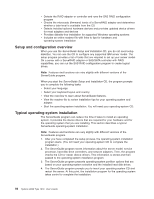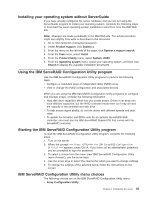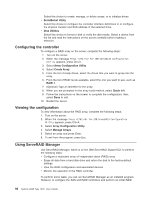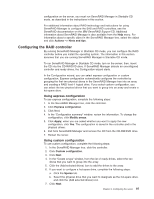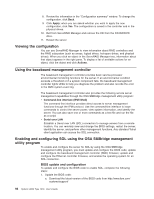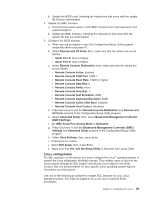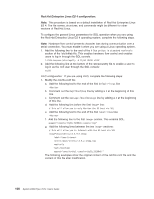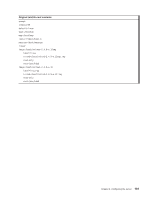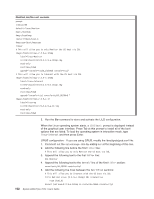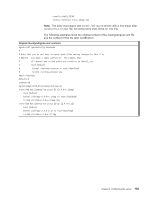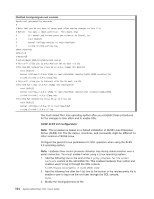IBM 7979B1U User Manual - Page 115
Linux, configuration
 |
View all IBM 7979B1U manuals
Add to My Manuals
Save this manual to your list of manuals |
Page 115 highlights
b. Update the BIOS code, following the instructions that come with the update file that you downloaded. 2. Update the BMC firmware: a. Download the latest version of the BMC firmware from http://www.ibm.com/ systems/support/ b. Update the BMC firmware, following the instructions that come with the update file that you downloaded. 3. Configure the BIOS settings: a. When you are prompted to start the Configuration/Setup Utility program, restart the server and press F1. b. Select Devices and I/O Ports; then, make sure that the values are set as follows: v Serial Port A: Auto-configure v Serial Port B: Auto-configure c. Select Remote Console Redirection; then, make sure that the values are set as follows: v Remote Console Active: Enabled v Remote Console COM Port: COM 1 v Remote Console Baud Rate: 19200 or higher v Remote Console Data Bits: 8 v Remote Console Parity: None v Remote Console Stop Bits: 1 v Remote Console Text Emulation: ANSI v Remote Console Keyboard Emulation: ANSI v Remote Console Active After Boot: Enabled v Remote Console Flow Control: Hardware d. Press Esc twice to exit the Remote Console Redirection and Devices and I/O Ports sections of the Configuration/Setup Utility program. e. Select Advanced Setup; then, select Baseboard Management Controller (BMC) Settings. f. Set BMC Serial Port Access Mode to Dedicated. g. Press Esc twice to exit the Baseboard Management Controller (BMC) Settings and Advanced Setup sections of the Configuration/Setup Utility program. h. Select Save Settings; then, press Enter. i. Press Enter to confirm. j. Select Exit Setup; then, press Enter. k. Make sure that Yes, exit the Setup Utility is selected; then, press Enter. Linux configuration For SOL operation on the server, you must configure the Linux® operating system to expose the Linux initialization (booting) process. This enables users to log in to the Linux console through an SOL session and directs Linux output to the serial console. See the documentation for your specific Linux operating-system type for information and instructions. Use one of the following procedures to enable SOL sessions for your Linux operating system. You must be logged in as a root user to perform these procedures. Chapter 3. Configuring the server 99