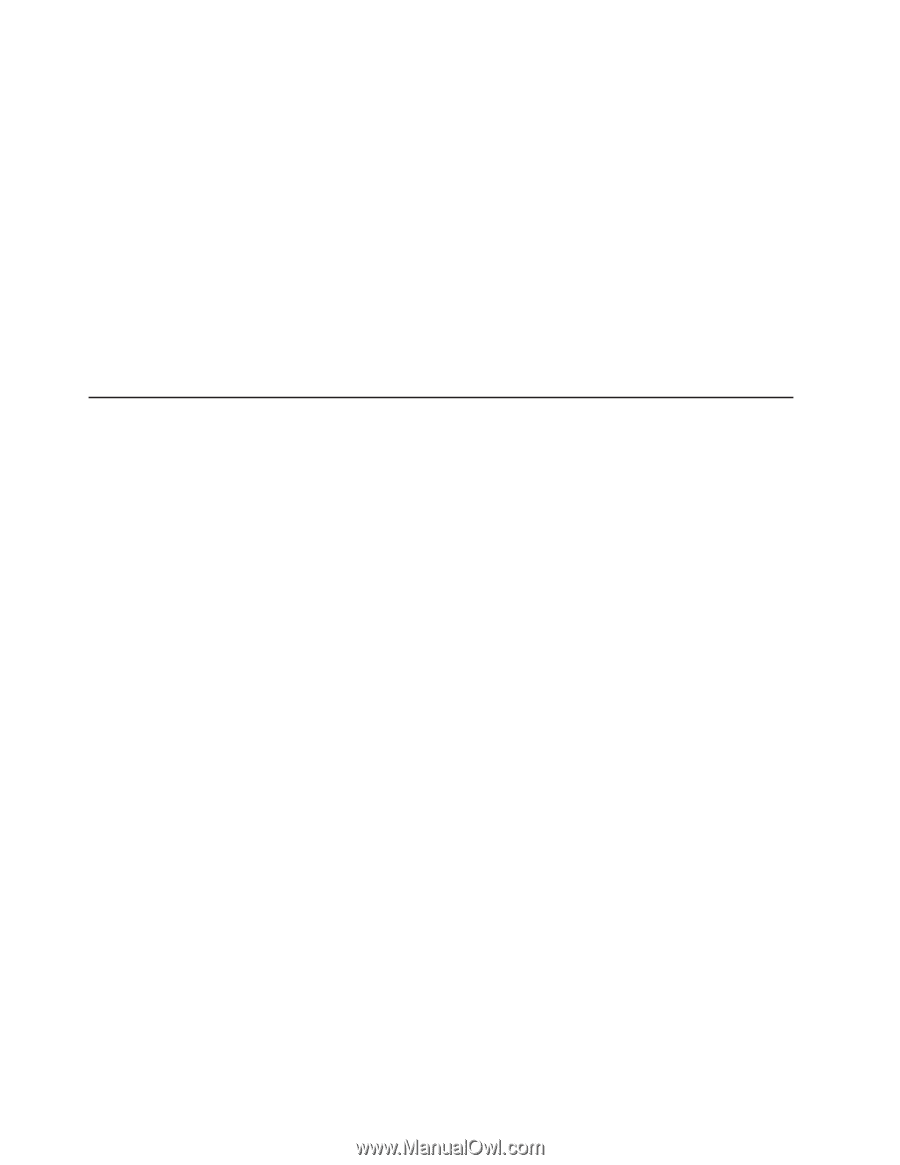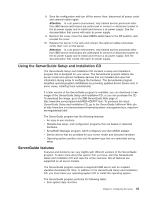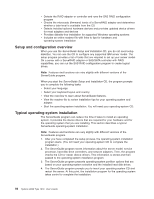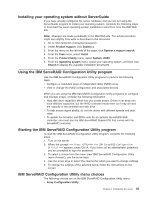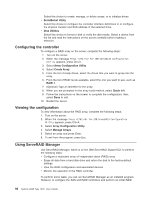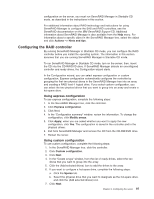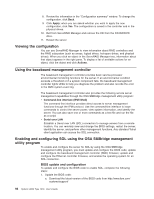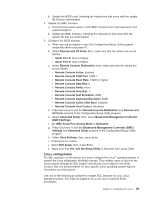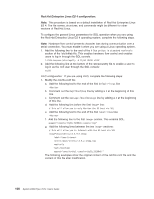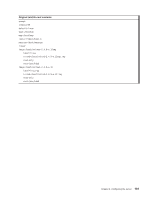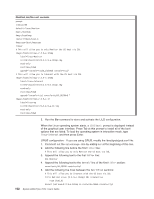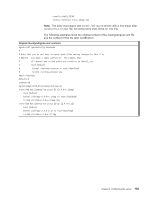IBM 7979B1U User Manual - Page 114
Viewing, configuration, Using, baseboard, management, controller, Enabling, configuring, using,
 |
View all IBM 7979B1U manuals
Add to My Manuals
Save this manual to your list of manuals |
Page 114 highlights
8. Review the information in the "Configuration summary" window. To change the configuration, click Back. 9. Click Apply; when you are asked whether you want to apply the new configuration, click Yes. The configuration is saved in the controller and in the physical drives. 10. Exit from ServeRAID Manager and remove the CD from the CD-RW/DVD drive. 11. Restart the server. Viewing the configuration You can use ServeRAID Manager to view information about RAID controllers and the RAID subsystem (such as arrays, logical drives, hot-spare drives, and physical drives). When you click an object in the ServeRAID Manager tree, information about that object appears in the right pane. To display a list of available actions for an object, click the object and click Actions. Using the baseboard management controller The baseboard management controller provides basic service-processor environmental monitoring functions for the server. If an environmental condition exceeds a threshold or if a system component fails, the baseboard management controller lights LEDs to help you diagnose the problem and also records the error in the BMC system event log. The baseboard management controller also provides the following remote server management capabilities through the OSA SMBridge management utility program: v Command-line interface (IPMI Shell) The command-line interface provides direct access to server management functions through the IPMI protocol. Use the command-line interface to issue commands to control the server power, view system information, and identify the server. You can also save one or more commands as a text file and run the file as a script. v Serial over LAN Establish a Serial over LAN (SOL) connection to manage servers from a remote location. You can remotely view and change the BIOS settings, restart the server, identify the server, and perform other management functions. Any standard Telnet client application can access the SOL connection. Enabling and configuring SOL using the OSA SMBridge management utility program To enable and configure the server for SOL by using the OSA SMBridge management utility program, you must update and configure the BIOS code; update and configure the baseboard management controller (BMC) firmware; update and configure the Ethernet controller firmware; and enable the operating system for an SOL connection. BIOS update and configuration To update and configure the BIOS code to enable SOL, complete the following steps: 1. Update the BIOS code: a. Download the latest version of the BIOS code from http://www.ibm.com/ systems/support/ 98 System x3650 Type 7979: User's Guide