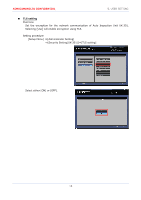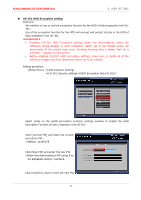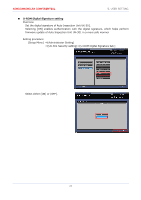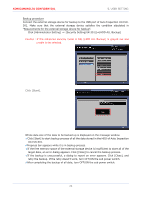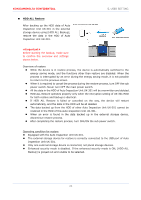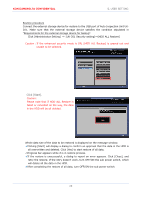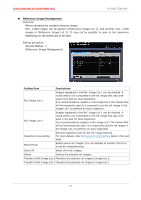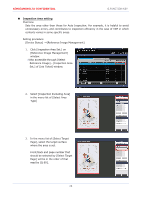Konica Minolta AccurioPress C14000 UK-301 Auto Inspection User Guide - Page 27
Click [Start].
 |
View all Konica Minolta AccurioPress C14000 manuals
Add to My Manuals
Save this manual to your list of manuals |
Page 27 highlights
KONICAMINOLTA CONFIDENTIAL 5. USER SETTING Backup procedure Connect the external storage device for backup to the USB port of Auto Inspection Unit UK301. Make sure that the external storage device satisfies the condition stipulated in "Requirements for the external storage device for backup". Click [Administrator Setting] ⇒ [Security Setting(UK-301)]⇒[HDD ALL Backup] Caution:If the enhanced security mode is ON, [HDD ALL Backup] is grayed out and unable to be selected. Click [Start]. Whole data size of the data to be backed up is displayed on the message window. ✔Click [Start] to start backup process of all the data stored in the HDD of Auto Inspection Unit UK-301. ✔Progress bar appears while it is in backup process. ✔If the free memory space of the external storage device is insufficient to store all of the target data, an error dialog appears. Click [Close] to cancel the backup process. ✔If the backup is unsuccessful, a dialog to report an error appears. Click [Close], and retry the backup. If the retry doesn't work, turn OFF/ON the sub power switch. ✔After completing the backup of all data, turn OFF/ON the sub power switch. 23