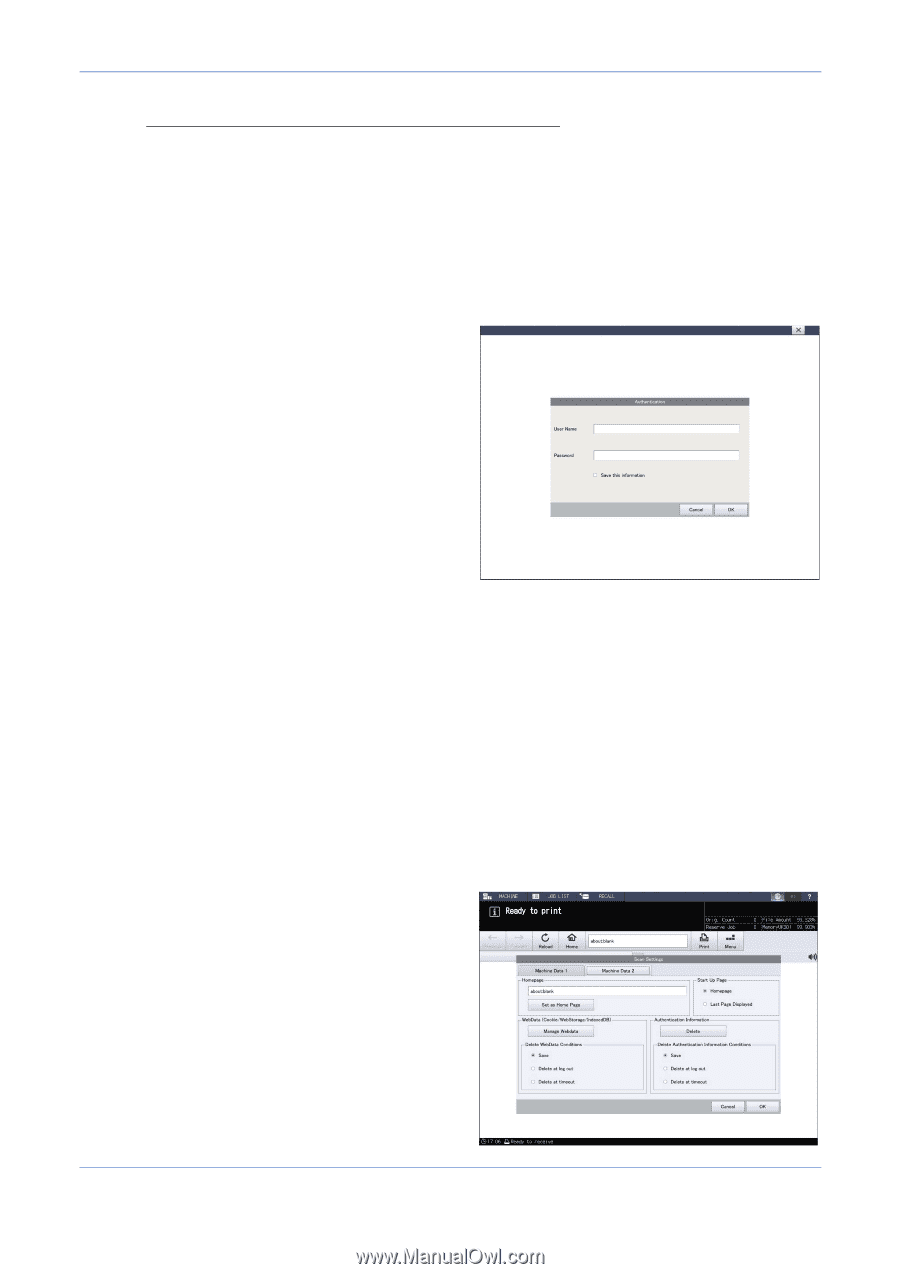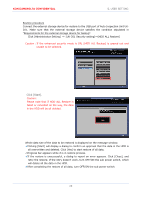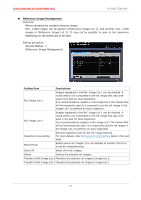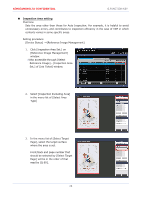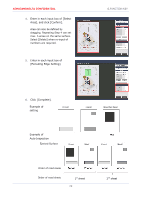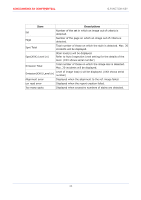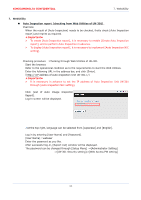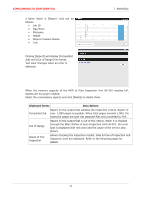Konica Minolta AccurioPress C14000 UK-301 Auto Inspection User Guide - Page 34
Device Status] window, then [Menu]
 |
View all Konica Minolta AccurioPress C14000 manuals
Add to My Manuals
Save this manual to your list of manuals |
Page 34 highlights
KONICAMINOLTA CONFIDENTIAL 6.FUNCTION KEY Auto Inspection report (Checking on the main unit) Overview When the result of [Auto Inspection] needs to be checked, firstly check [Auto Inspection report] and reprint as required. ★Important★ To create [Auto Inspection report], it is necessary to enable [Create Auto Inspection report], and to perform Auto Inspection in advance. To display [Auto Inspection report], it is necessary to implement [Auto Inspection NIC setting]. Checking procedure:On the main unit [Device Status] ⇒[Auto Inspection report] Log in by entering [User Name] and [Password]. [User Name]:webuser Enter the password as you like. ✔[Password] can be changed through [Setup Menu] - [Administrator setting] - [UK-301 Security setting] - [Web Access Password setting]. After the password is changed, turn OFF/ON the sub power switch of the main unit. ✔Ticking [Memorize the info?] will memorize [User Name] and [Password], allowing login without the need for inputting them. ※This won't work when IC-313 is installed. To delete the memorized [User name] and [Password], click [Web Browser] of [Device Status] window, then [Menu] [Setting] - [Setting], finally click [Delete] on Authentication Information tab of [Machine Data 2]. 30