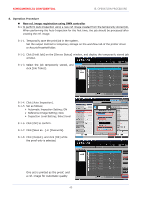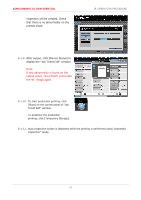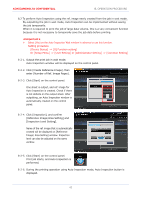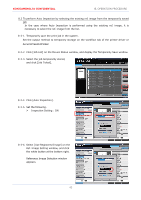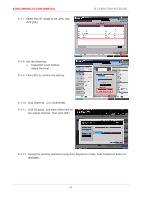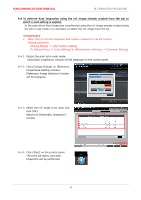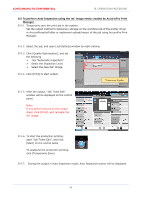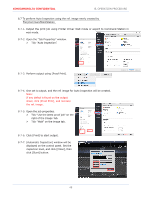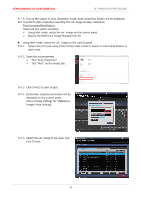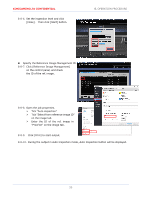Konica Minolta AccurioPress C14000 UK-301 Auto Inspection User Guide - Page 49
Click [Change Setting] on [Reference
 |
View all Konica Minolta AccurioPress C14000 manuals
Add to My Manuals
Save this manual to your list of manuals |
Page 49 highlights
KONICAMINOLTA CONFIDENTIAL 8. OPERATION PROCEDURE 8.4 To perform Auto Inspection using the ref. image already created from the job to which a wait setting is applied. In the case where Auto Inspection is performed using the ref. image already created using the job in wait mode, it is necessary to select the ref. image from the list. ★Important★ Select [Yes] on the Auto Inspection Wait window in advance to use this function. Setting procedure [Device Status] ⇒ [IQ Function setting] Or [Setup Menu] ⇒ [User Setting] or [Administrator Setting] ⇒ [Common Setting] 8-4-1. Output the print job in wait mode. [Automatic Inspection] window will be displayed on the control panel. 8-4-2. Click [Change Setting] on [Reference Image/Area Setting] window. [Reference Image Selection] window will be displayed. 8-4-3. Select the ref. image to be used, and click [OK]. Returns to [Automatic Inspection] window. 8-4-4. Click [Start] on the control panel. The print job starts, and Auto Start Inspection will be performed. 45