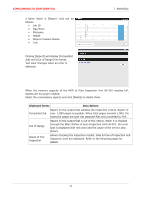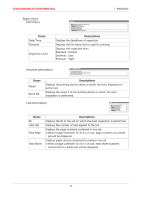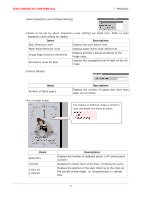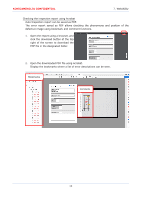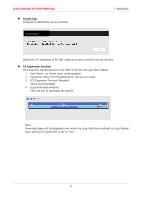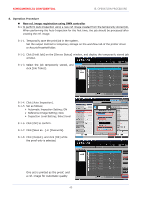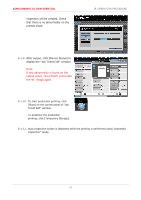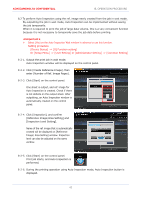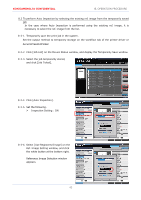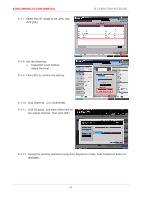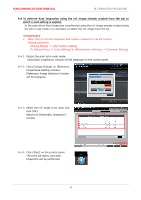Konica Minolta AccurioPress C14000 UK-301 Auto Inspection User Guide - Page 44
One set is printed as the proof, and, a ref. image for Automatic quality
 |
View all Konica Minolta AccurioPress C14000 manuals
Add to My Manuals
Save this manual to your list of manuals |
Page 44 highlights
KONICAMINOLTA CONFIDENTIAL 8. OPERATION PROCEDURE 8. Operation Procedure New ref. image registration using OWN controller 8.1 To perform Auto Inspection using a new ref. image created from the temporarily stored job. When performing the Auto Inspection for the first time, the job should be processed after creating the ref. image. 8-1-1. Temporarily save the print job in the system. Set the output method to temporary storage on the workflow tab of the printer driver or AccurioPressHotFolder. 8-1-2. Click [Hold Job] on the [Device Status] window, and display the temporarily stored job window. 8-1-3. Select the job temporarily stored, and click [Job Ticket]. 8-1-4. Click [Auto Inspection]. 8-1-5. Set as follows; Automatic Inspection Setting; ON Reference Image Setting; New Inspection Level Setting; Select level 8-1-6. Click [OK] to confirm. 8-1-7. Click [Save as...] or [Overwrite]. 8-1-8. Click [Output], and click [OK] while the proof only is selected. One set is printed as the proof, and a ref. image for Automatic quality 40