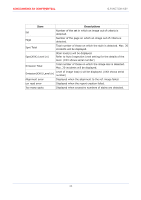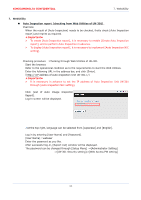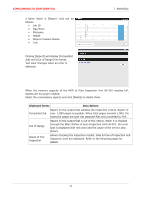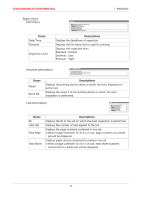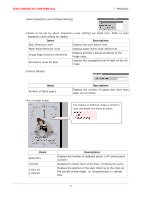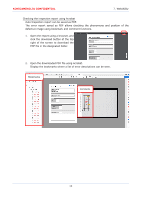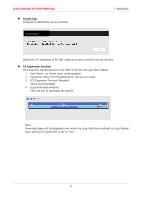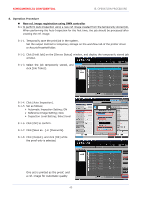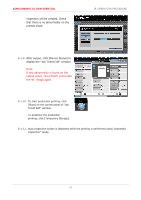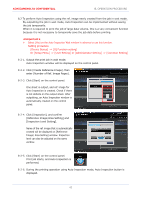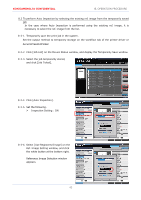Konica Minolta AccurioPress C14000 UK-301 Auto Inspection User Guide - Page 42
WebUtility
 |
View all Konica Minolta AccurioPress C14000 manuals
Add to My Manuals
Save this manual to your list of manuals |
Page 42 highlights
KONICAMINOLTA CONFIDENTIAL 7. WebUtility Checking the inspection report using Acrobat Auto Inspection report can be saved as PDF. The error report saved as PDF allows checking the phenomena and position of the defective image using bookmark and comment functions. 1. Open the report using a browser, and click the download button at the top right of the screen to download the PDF file in the designated folder. 2. Open the downloaded PDF file using Acrobat. Display the bookmarks where a list of error descriptions can be seen. Bookmarks Comments Automatic detection system level confirmation chart 38
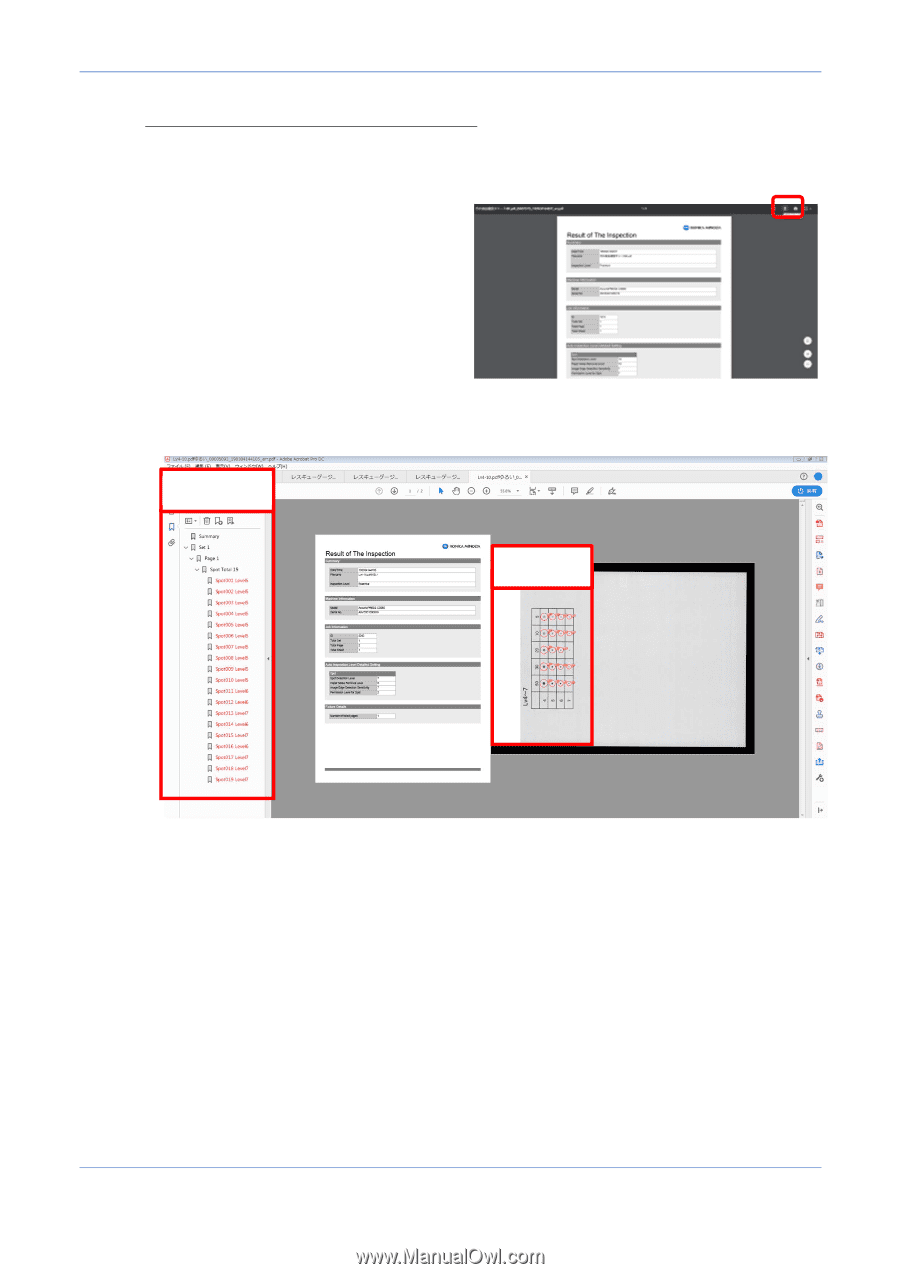
KONICAMINOLTA CONFIDENTIAL
7.
WebUtility
38
Checking the inspection report using Acrobat
Auto Inspection report can be saved as PDF.
The error report saved as PDF allows checking the phenomena and position of the
defective image using bookmark and comment functions.
1.
Open the report using a browser, and
click the download button at the top
right of the screen to download the
PDF file in the designated folder.
2.
Open the downloaded PDF file using Acrobat.
Display the bookmarks where a list of error descriptions can be seen.
Bookmarks
Automatic detection system level confirmation chart
Comments