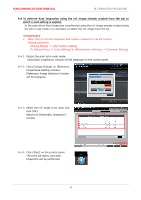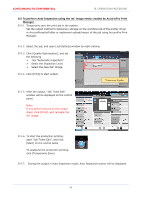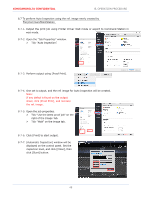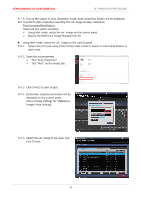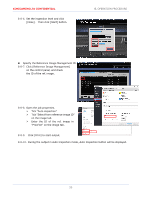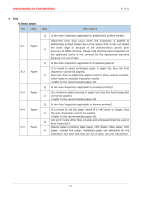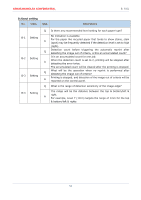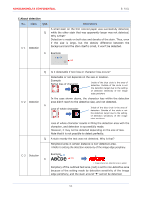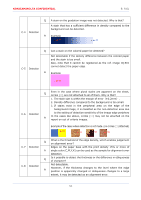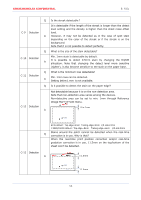Konica Minolta AccurioPress C14000 UK-301 Auto Inspection User Guide - Page 54
Click [Reference Image Management]
 |
View all Konica Minolta AccurioPress C14000 manuals
Add to My Manuals
Save this manual to your list of manuals |
Page 54 highlights
KONICAMINOLTA CONFIDENTIAL 8-8-6. Set the inspection level and click [Close]. Then click [Start] button. 8. OPERATION PROCEDURE Specify the Reference Image Management ID. 8-8-7. Click [Reference Image Management] on the control panel, and check the ID of the ref. image. 8-8-8. Open the job properties. Tick "Auto inspection". Tick "Select from reference image ID" on the image tab. Enter the ID of the ref. image in "Proof ID" on the image tab. 8-8-9. Click [Print] to start output. 8-8-10. During the output in Auto Inspection mode, Auto Inspection button will be displayed. 50

KONICAMINOLTA CONFIDENTIAL
8.
OPERATION PROCEDURE
50
8-8-6.
Set the inspection level and click
[Close].
Then click [Start] button.
Specify the Reference Image Management ID.
8-8-7.
Click [Reference Image Management]
on the control panel, and check
the ID of the ref. image.
8-8-8.
Open the job properties.
Tick “Auto inspection”.
Tick “Select from reference image ID”
on the image tab.
Enter the ID of the ref. image in
“Proof ID” on the image tab.
8-8-9.
Click [Print] to start output.
8-8-10.
During the output in Auto Inspection mode, Auto Inspection button will be displayed.