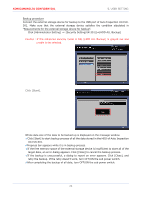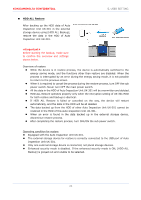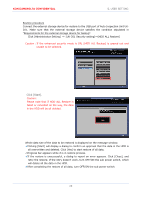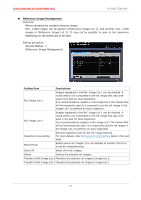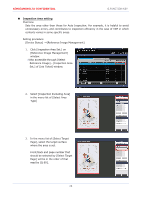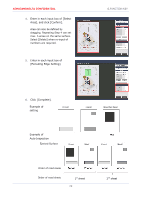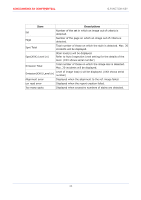Konica Minolta AccurioPress C14000 UK-301 Auto Inspection User Guide - Page 32
Inspection Area setting
 |
View all Konica Minolta AccurioPress C14000 manuals
Add to My Manuals
Save this manual to your list of manuals |
Page 32 highlights
KONICAMINOLTA CONFIDENTIAL 6.FUNCTION KEY Inspection Area setting Overview Sets the area other than those for Auto Inspection. For example, it is helpful to avoid unnecessary errors, and contributes to inspection efficiency in the case of VDP in which contents varies in some specific areas. Setting procedure [Device Status] ⇒[Reference Image Management] 1. Click [Inspection Area Set.] on [Reference Image Management] window. ✔Also accessible through [Select Reference Image] - [Inspection Area Set.] of [Job Ticket] window. 2. Select [Inspection Excluding Area] in the menu list of [Select Area Type] 3. In the menu list of [Select Target Page], select the target surface where the area is set. Front/back and page number that should be selected by [Select Target Page] will be in the order of that read by IQ-501. 28