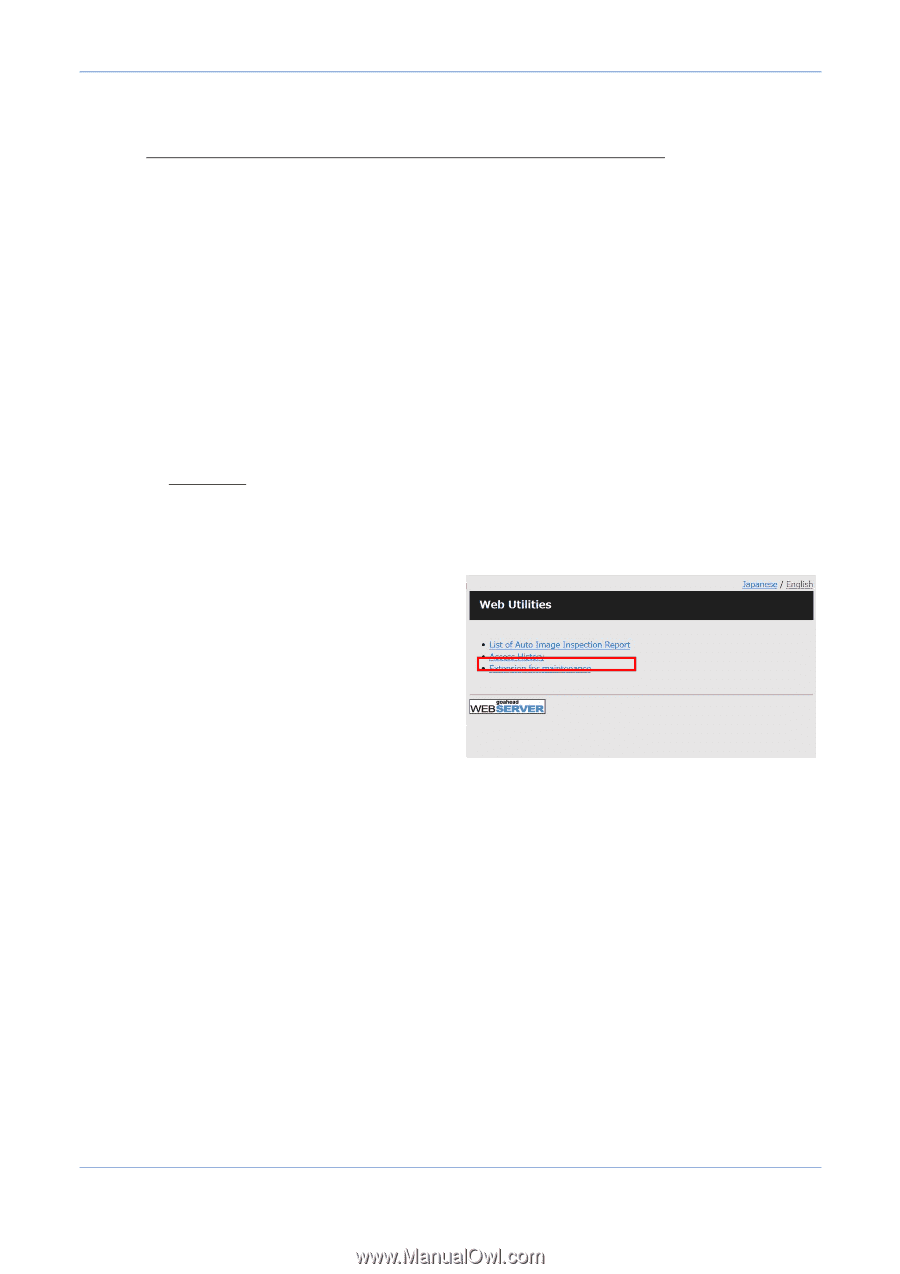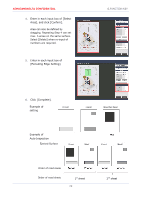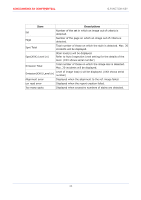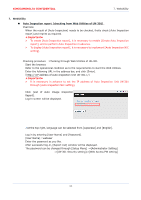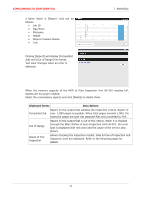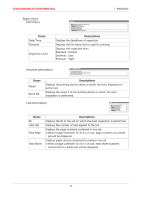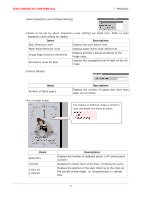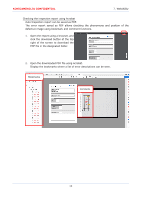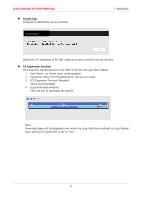Konica Minolta AccurioPress C14000 UK-301 Auto Inspection User Guide - Page 38
through [Auto Inspection NIC setting].
 |
View all Konica Minolta AccurioPress C14000 manuals
Add to My Manuals
Save this manual to your list of manuals |
Page 38 highlights
KONICAMINOLTA CONFIDENTIAL 7. WebUtility 7. WebUtility Auto Inspection report(checking from Web Utilities of UK-301) Overview When the result of [Auto Inspection] needs to be checked, firstly check [Auto Inspection report] and reprint as required. ★Important★ To create [Auto Inspection report], it is necessary to enable [Create Auto Inspection report], and to perform Auto Inspection in advance. To display [Auto Inspection report], it is necessary to implement [Auto Inspection NIC setting]. Checking procedure :Checking through Web Utilities of UK-301. Start the browser. Refer to the operational condition as to the requirements to start the Web Utilities. Enter the following URL in the address bar, and click [Enter]. 「http:///」 ★Important★ It is necessary in advance to set the IP address of Auto Inspection Unit UK-301 through [Auto Inspection NIC setting]. Click [List of Auto Image Inspection Report]. Log-in screen will be displayed. ✔At the top right, language can be selected from [Japanese] and [English]. Log in by entering [User Name] and [Password]. [User Name]:webuser Enter the password as you like. After successful log-in, [Report List] window will be displayed. The password can be changed through [Setup Menu] ⇒[Administrator Setting] ⇒[UK-301 Security setting]⇒[Web Access PW setting] 34