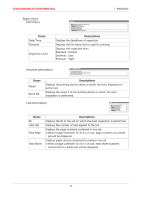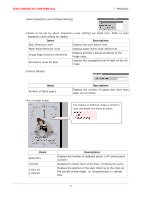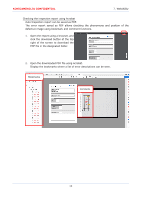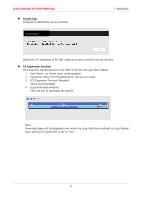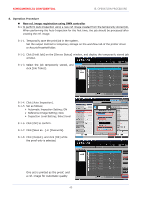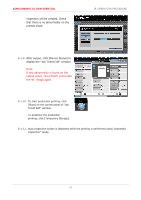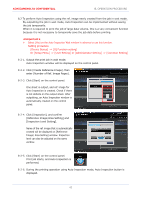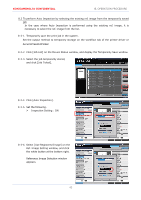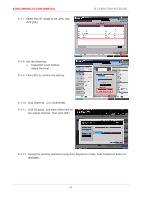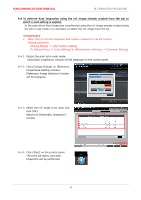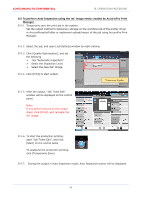Konica Minolta AccurioPress C14000 UK-301 Auto Inspection User Guide - Page 45
that there is no abnormality on
 |
View all Konica Minolta AccurioPress C14000 manuals
Add to My Manuals
Save this manual to your list of manuals |
Page 45 highlights
KONICAMINOLTA CONFIDENTIAL inspection will be created. Check that there is no abnormality on the printed sheet. 8. OPERATION PROCEDURE 8-1-9. After output, click [Device Status] to display the "Job Ticket Edit" window. Note: If any abnormality is found on the output sheet, click [Proof] and create the ref. image again. 8-1-10. To start production printing, click Start [Start] on the control panel of "Job Ticket Edit" window. To postpone the production printing, click [Temporary Storage]. 8-1-11. Auto Inspection button is displayed while the printing is performed using "Automatic Inspection" mode. 41

KONICAMINOLTA CONFIDENTIAL
8.
OPERATION PROCEDURE
41
inspection will be created. Check
that there is no abnormality on the
printed sheet.
8-1-9.
After output, click [Device Status] to
display the “Job Ticket Edit” window.
Note±
If any abnormality is found on the
output sheet, click [Proof] and create
the ref. image again.
8-1-10.
To start production printing, click
[Start] on the control panel of “Job
Ticket Edit” window.
To postpone the production
printing, click [Temporary Storage].
8-1-11.
Auto Inspection button is displayed while the printing is performed using “Automatic
Inspection” mode.
Start