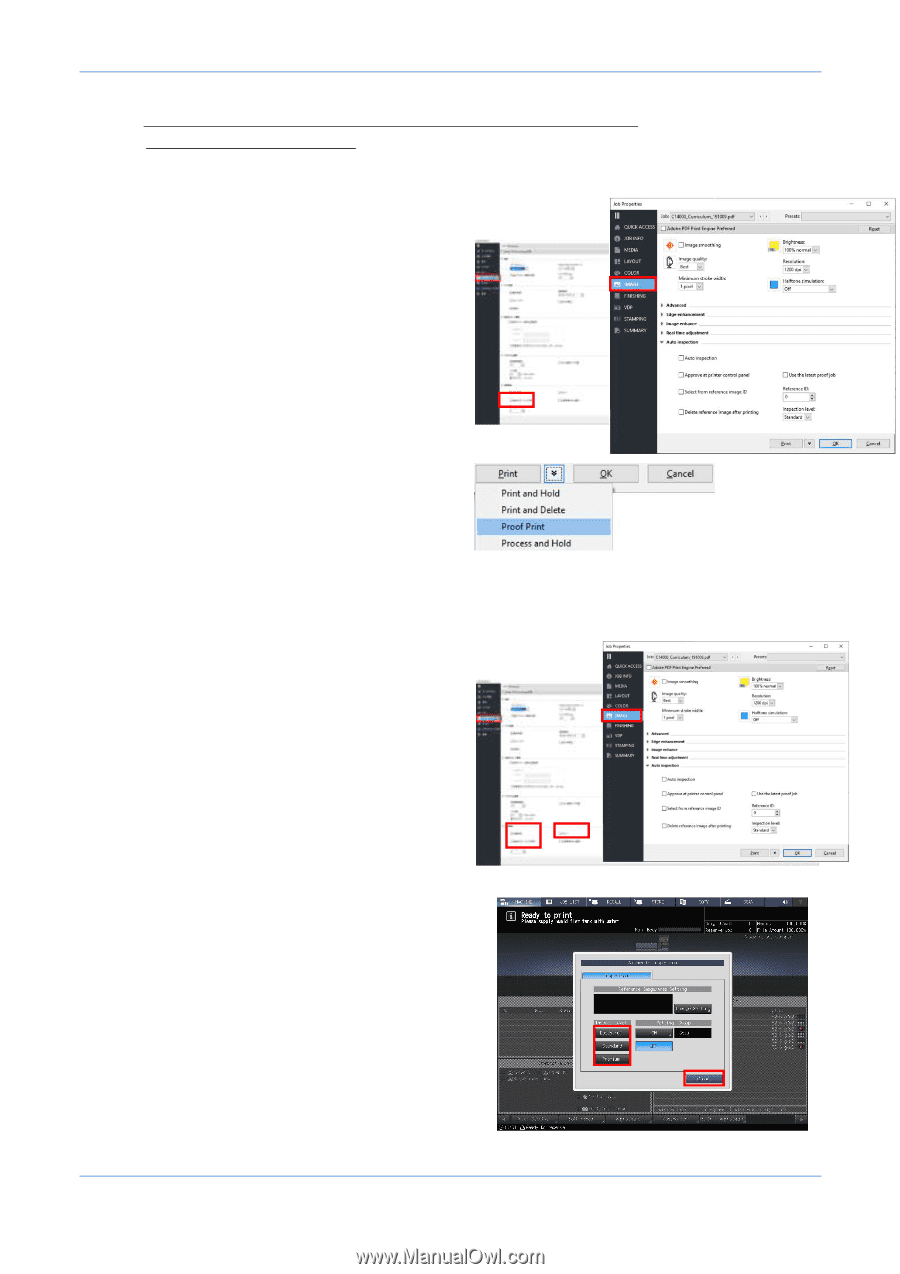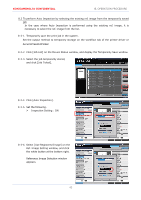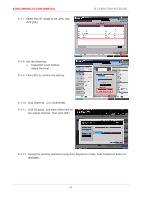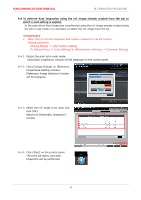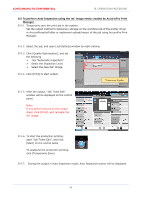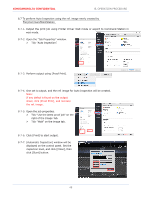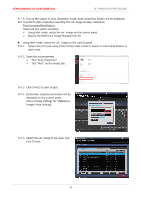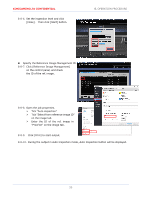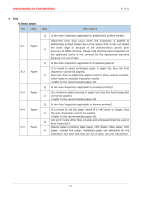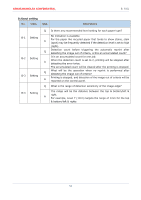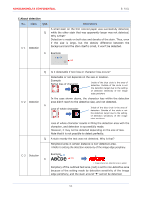Konica Minolta AccurioPress C14000 UK-301 Auto Inspection User Guide - Page 52
Open the Job Properties window.
 |
View all Konica Minolta AccurioPress C14000 manuals
Add to My Manuals
Save this manual to your list of manuals |
Page 52 highlights
KONICAMINOLTA CONFIDENTIAL 8. OPERATION PROCEDURE 8.7 To perform Auto Inspection using the ref. image newly created by FieryCommandWorkStation 8-7-1. Output the print job using Printer Driver Wait mode or export to Command Station in wait mode. 8-7-2. Open the "Job Properties" window. Tick "Auto inspection". 8-7-3. Perform output using [Proof Print]. 8-7-4. One set is output, and the ref. image for Auto Inspection will be created. Note: If any defect is found on the output sheet, click [Proof Print], and recreate the ref. image. 8-7-5. Open the job properties. Tick "Use the latest proof job" on the right of the Image Tab. Tick "Wait" on the image tab. 8-7-6. Click [Print] to start output. 8-7-7. [Automatic Inspection] window will be displayed on the control panel. Set the inspection level, and click [Close], then click [Start] button. 48