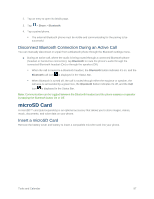LG LS660P Sprint Owners Manual - English - Page 101
File Manager, File Manager Options
 |
View all LG LS660P Sprint manuals
Add to My Manuals
Save this manual to your list of manuals |
Page 101 highlights
Start Stopwatch 1. Tap > > Clock > Stopwatch tab. 2. Tap to start stopwatch time. 3. Tap to stop the stopwatch. Tip: While measuring time, tap to view lap times. File Manager Use the File Manager application to manage your applications and documents stored in your phone. Open the File Manager Application ■ Tap > > File Manager . File Manager Options File Manager makes it easy to view and manage your files. Simply tap a file type (All files, Music, Image, Video, Document, or Dropbox), then tap the necessary folders to find your files. Open the File Manager application, tap All files, then tap the Internal storage folder to access to the following File Manager options (at the bottom of the screen): ● : Allows you to create a new folder. ● : Allows you to move files and folders to another location. ● : Allows you to copy files and folders to another location. ● : Allows you to delete files and folders. Touch to access the following options: ● Sort by: Allows you to sort files and folders by Name, Size, Date, or Type. ● View by: Allows you to display your files as a List or in a Grid. ● Share: Allows you to select files and folders to share with others. ● Upload: Allows you to upload files to cloud storage. ● Zip: Allows you to select files and folders to compress into a .zip file. ● Show/Hide hidden files: Allows you to show hidden files or hide them. ● Exit: Exits the application. Tools and Calendar 93