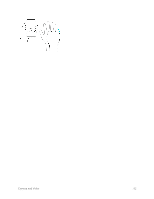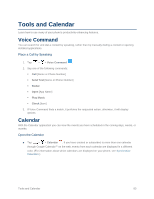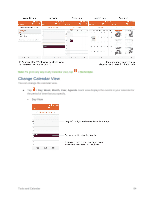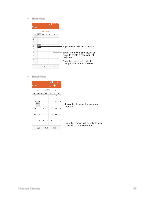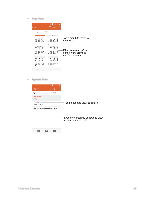LG LS660P Sprint Owners Manual - English - Page 95
View Event Details, Create an Event, Agenda, Year view, Month view, Month, Guests
 |
View all LG LS660P Sprint manuals
Add to My Manuals
Save this manual to your list of manuals |
Page 95 highlights
View Event Details You can view more information about an event in a number of ways, depending on the current view. ■ In Agenda, Day, Week view, Year view, or Month view, tap an event to view its details. Create an Event You can use the Calendar tool on your phone to create events that appear on your phone and in your Google Calendar on the web. 1. Open the Calendar, and tap . You can also touch and hold a spot in Day, Week, or Month view to open the new event screen with that day and time already entered. 2. Add details about the event. Enter a name, and other optional details about the event, just as you would on Google Calendar (on the web). If you have more than one calendar, you can choose the calendar to which to add the event. Tap to add more reminders. (See Set an Event Reminder.) 3. Invite guests to the event. In the Guests field, enter the email addresses of everyone you want to invite to the event. Separate multiple addresses with commas ( , ). If the people to whom you send invitations use Google Calendar, they'll receive an invitation through their Google Calendar and by email. 4. Scroll to the bottom of the screen and tap Save. The event will be added to your Calendar. You can also access and configure the event from Google Calendar on the web. Tools and Calendar 87