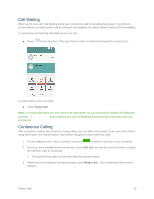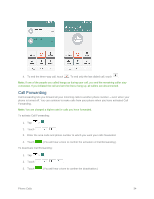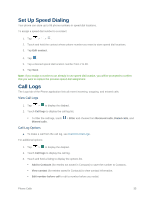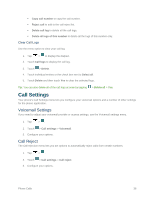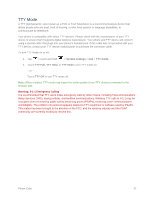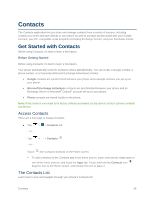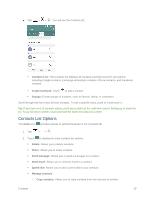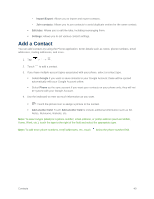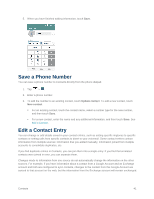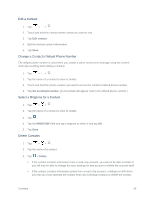LG LS660P Sprint Owners Manual - English - Page 46
Contacts, Get Started with Contacts, Access Contacts, The Contacts List
 |
View all LG LS660P Sprint manuals
Add to My Manuals
Save this manual to your list of manuals |
Page 46 highlights
Contacts The Contacts application lets you store and manage contacts from a variety of sources, including contacts you enter and save directly in your phone as well as contacts synchronized with your Google Account, your PC, compatible email programs (including Exchange Server), and your Facebook friends. Get Started with Contacts Before using Contacts, it's best to learn a few basics. Before Getting Started Before using Contacts, it's best to learn a few basics. Your phone automatically sorts the Contacts entries alphabetically. You can create a Google contact, a phone contact, or a Corporate (Microsoft Exchange ActiveSync) contact. ● Google contacts are synchronized between your phone and a Google Account you set up on your phone. ● Microsoft Exchange ActiveSync contacts are synchronized between your phone and an Exchange Server or Microsoft® Outlook® account set up on your phone. ● Phone contacts are stored locally on the phone. Note: If the phone is ever reset to its factory default parameters, locally stored contacts (phone contacts) can be lost. Access Contacts There are a few ways to display Contacts. ■ Tap > - or - > Contacts tab. Tap > > Contacts . - or - Touch (the Contacts shortcut) on the Home screen. To add a shortcut to the Contacts app to the home screen, touch and hold an empty spot on one of the home screens, and touch the Apps tab. Touch and hold the Contacts icon , drag the icon to the Home screen, and release the icon to place it. The Contacts List Learn how to view and navigate through your phone's Contacts list. Contacts 38