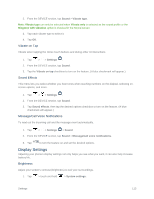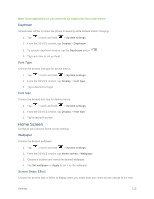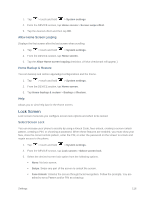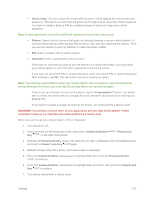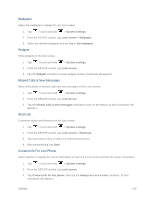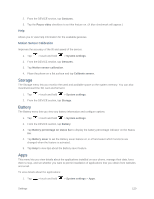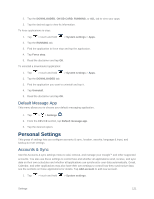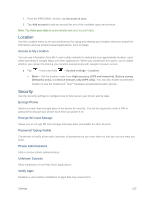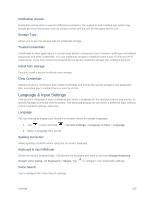LG LS660P Sprint Owners Manual - English - Page 126
Wallpaper, Widgets, Missed Calls & New Messages, Shortcuts, Contact Info For Lost Phone
 |
View all LG LS660P Sprint manuals
Add to My Manuals
Save this manual to your list of manuals |
Page 126 highlights
Wallpaper Select the wallpaper to display for your lock screen. 1. Tap > touch and hold > System settings. 2. From the DEVICE section, tap Lock screen > Wallpaper. 3. Select the desired wallpaper and tap Yes or Set wallpaper. Widgets Show widgets on the lock screen. 1. Tap > touch and hold > System settings. 2. From the DEVICE section, tap Lock screen. 3. Tap the Widgets checkbox to show widgets.(A blue checkmark will appear) Missed Calls & New Messages Show notifications of missed calls and new messages on the Lock screen. 1. Tap > touch and hold > System settings. 2. From the DEVICE section, tap Lock Screen. 3. Tap the Missed calls & new messages checkbox to turn on the feature.(A blue checkmark will appear.) Shortcuts Customize clocks and shortcuts on the lock screen. 1. Tap > touch and hold > System settings. 2. From the DEVICE section, tap Lock screen > Shortcuts. 3. Tap each shortcut key to select the desired shortcut key. 4. After personalizing, tap Save. Contact Info For Lost Phone Select whether to display the owner information on the lock screen and customize the owner information. 1. Tap > touch and hold > System settings. 2. From the DEVICE section, tap Lock screen. 3. Tap Contact info for lost phone, then tap the Always on Lock screen checkbox. (A blue checkmark will appear.) Settings 118