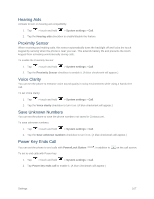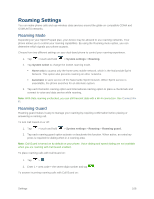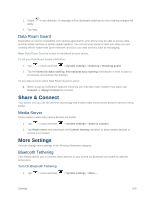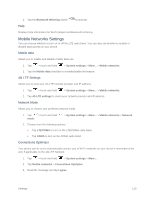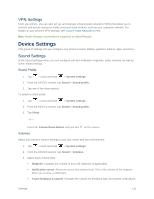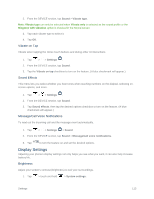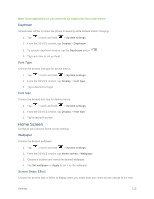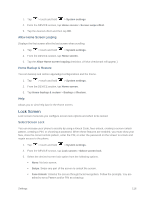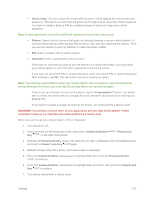LG LS660P Sprint Owners Manual - English - Page 120
Ringtone & Vibration Settings, Ringtone, Notification Sound, Ringtone with Vibration, Vibrate Type
 |
View all LG LS660P Sprint manuals
Add to My Manuals
Save this manual to your list of manuals |
Page 120 highlights
Music, video, games & other media: Changes the volume of your music, videos and other media. 4. Tap OK. Tip: You can adjust the ringer volume on the Home screen or Applications screen, or almost any screen by using the Volume Buttons. In other applications such as Music, YouTube, spoken directions, and other audio, the Volume Buttons control the volume of the application. Ringtone & Vibration Settings You can select and assign ringtones and notifications for your incoming calls. Ringtone The phone ringtones alert you of incoming calls. To select a ringtone for voice calls: 1. Tap > touch and hold > System settings. 2. From the DEVICE section, tap Sound > Ringtone. 3. Tap a ringtone to select it and to hear it. If you want to set the ringtone, tap OK. If not, select another ringtone or tap Cancel. Notification Sound When you receive a notification such as the arrival of new messages, calendar events, or alarms, the phone sounds a ringtone. 1. Tap > touch and hold > System settings. 2. From the DEVICE section, tap Sound > Notification sound. 3. Tap a sound to select it and to hear it. If you want to set the sound, tap OK. If not, select another sound or tap Cancel. Ringtone with Vibration To set the phone to vibrate accompanying the ringtone: 1. Tap > touch and hold > System settings. 2. From the DEVICE section, tap Sound. 3. Tap the Ringtone with vibration checkbox to turn on the feature. (A blue checkmark will appear.) Vibrate Type To set a vibrate type for incoming calls, messages, Email, alarms, and calendar events. 1. Tap > touch and hold > System settings. Settings 112