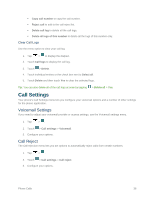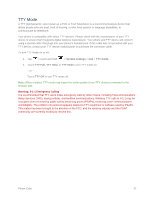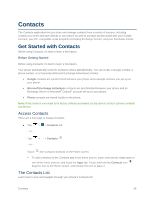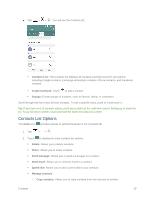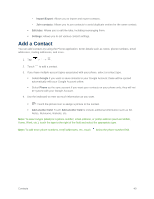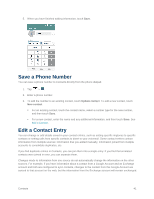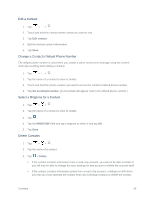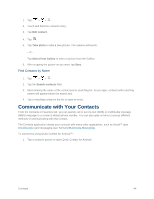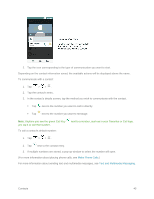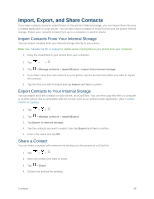LG LS660P Sprint Owners Manual - English - Page 49
Save a Phone Number, Edit a Contact Entry
 |
View all LG LS660P Sprint manuals
Add to My Manuals
Save this manual to your list of manuals |
Page 49 highlights
5. When you have finished adding information, touch Save. Save a Phone Number You can save a phone number to Contacts directly from the phone dialpad. 1. Tap > . 2. Enter a phone number. 3. To add the number to an existing contact, touch Update contact. To add a new contact, touch New contact. For an existing contact, touch the contact name, select a number type for the new number, and then touch Save. For a new contact, enter the name and any additional information, and then touch Save. See Add a Contact. Edit a Contact Entry You can change or add details saved in your contact entries, such as setting specific ringtones to specific contacts or setting calls from specific contacts to divert to your voicemail. Some contact entries contain information from multiple sources: information that you added manually, information joined from multiple accounts to consolidate duplicates, etc. If you find duplicate entries in Contacts, you can join them into a single entry. If you find that unrelated contacts were joined in error, you can separate them. Changes made to information from one source do not automatically change the information on the other sources. For example, if you have information about a contact from a Google Account and an Exchange account and both are configured to sync contacts, changes to the contact from the Google Account are synced to that account on the web, but the information from the Exchange account will remain unchanged. Contacts 41