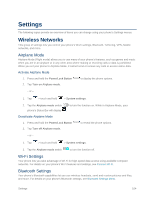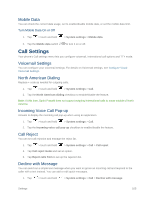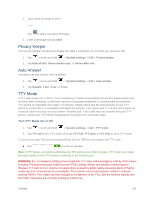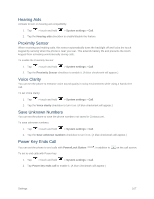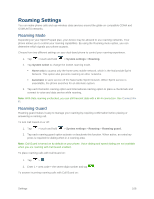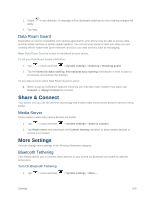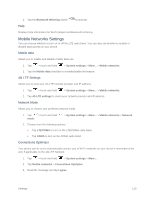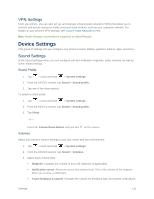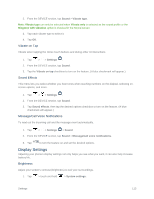LG LS660P Sprint Owners Manual - English - Page 117
Data Roam Guard, Share & Connect, Media Server, More Settings, Bluetooth Tethering
 |
View all LG LS660P Sprint manuals
Add to My Manuals
Save this manual to your list of manuals |
Page 117 highlights
1. Swipe apply. in any direction. A message will be displayed notifying you that roaming charges will 2. Tap Yes. Data Roam Guard Depending on service availability and roaming agreements, your phone may be able to access data services while roaming on certain digital systems. You can set your phone to alert you when you are roaming off the Nationwide Sprint Network and try to use data services such as messaging. Note: Data Roam Guard is turned on by default on your phone. To set your Data Roam Guard notification: 1. Tap > touch and hold > System settings > Roaming > Roaming guard. 2. Tap the Domestic data roaming, International data roaming checkboxes or both to place a checkmark and activate the function. To use data services when Data Roam Guard is active: ■ When a pop-up notification appears informing you that data roam charges may apply, tap Connect or Always Connect to connect. Share & Connect Your phone lets you use the wireless technology that enables data transmission between devices using DLNA. Media Server Share media content with nearby devices via DLNA. 1. Tap > touch and hold > System settings > Share & connect. 2. Tap Media sever and checkmark the Content sharing checkbox to allow nearby devices to access your content. More Settings You can change more settings in the Wireless Networks category. Bluetooth Tethering This feature allows you to connect other devices to your phone via Bluetooth and share its internet connection. Turn On Bluetooth Tethering 1. Tap > touch and hold > System settings > More.... Settings 109