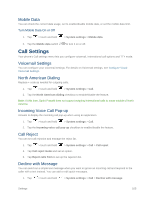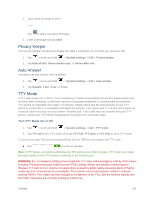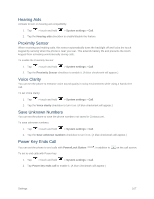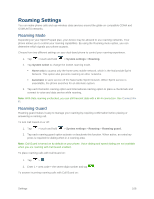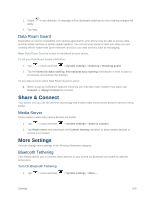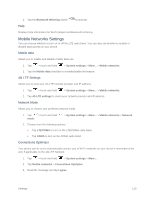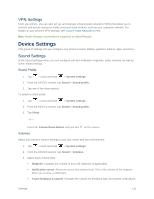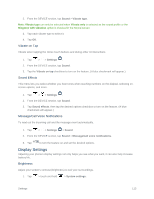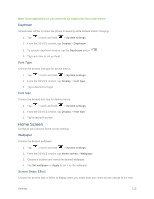LG LS660P Sprint Owners Manual - English - Page 118
Mobile Networks Settings, Mobile data, 4G LTE Settings, Network Mode, Connections Optimizer
 |
View all LG LS660P Sprint manuals
Add to My Manuals
Save this manual to your list of manuals |
Page 118 highlights
2. Tap the Bluetooth tethering switch Help to activate. Displays help information for Wi-Fi hotspot and Bluetooth tethering. Mobile Networks Settings You can choose whether to turn on or off the LTE radio band. You can also set whether to enable or disable data access on your phone. Mobile data Allows you to enable and disable mobile data use. 1. Tap > touch and hold > System settings > More... > Mobile networks. 2. Tap the Mobile data checkbox to enable/disable the feature. 4G LTE Settings Allows you to view your 4G LTE network provider and IP address. 1. Tap > touch and hold > System settings > More... > Mobile networks. 2. Tap 4G LTE settings to check your network provider and IP address. Network Mode Allows you to choose your preferred network mode. 1. Tap > touch and hold mode. > System settings > More... > Mobile networks > Network 2. Choose from the following options: Tap LTE/CDMA to turn on the LTE/CDMA radio band. Tap CDMA to turn on the CDMA radio band. Connections Optimizer Your phone can be set to automatically connect you to Wi-Fi networks on your device's remembered list and, if applicable, to the 4G LTE Network. 1. Tap > touch and hold > System settings > More.... 2. Tap Mobile networks > Connections Optimizer. 3. Read the message and tap I agree. Settings 110