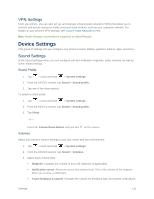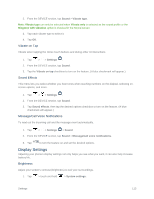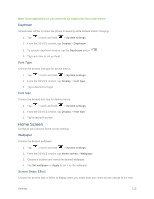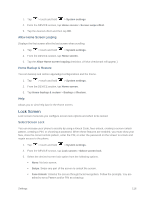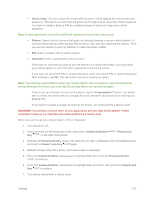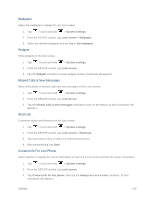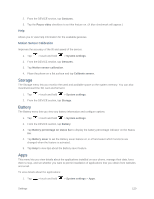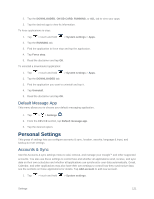LG LS660P Sprint Owners Manual - English - Page 124
Lock Screen, Allow Home Screen Looping, Home Backup & Restore, Select Screen Lock
 |
View all LG LS660P Sprint manuals
Add to My Manuals
Save this manual to your list of manuals |
Page 124 highlights
1. Tap > touch and hold > System settings. 2. From the DEVICE section, tap Home screen > Screen swipe effect. 3. Tap the desired effect and then tap OK. Allow Home Screen Looping Displays the first screen after the last screen when scrolling. 1. Tap > touch and hold > System settings. 2. From the DEVICE section, tap Home screen. 3. Tap the Allow Home screen looping checkbox. (A blue checkmark will appear.) Home Backup & Restore You can backup and restore app/widget configurations and the theme. 1. Tap > touch and hold > System settings. 2. From the DEVICE section, tap Home screen. 3. Tap Home backup & restore > Backup or Restore. Help Allows you to view help tips for the Home screen. Lock Screen Lock screen menu lets you configure screen lock options and when to be locked. Select Screen Lock You can increase your phone's security by using a Knock Code, face unlock, creating a screen unlock pattern, creating a PIN, or choosing a password. When these features are enabled, you must show your face, draw the correct unlock pattern, enter the PIN, or enter the password on the screen to unlock and regain access to the phone. 1. Tap > touch and hold > System settings. 2. From the DEVICE section, tap Lock screen > Select screen lock. 3. Select the desired screen lock option from the following options. None: No lock screen. Swipe: Swipe any part of the screen to unlock the screen. Face Unlock: Unlocks the screen through facial recognition. Follow the prompts. You are asked to set a Pattern and/or PIN as a backup. Settings 116