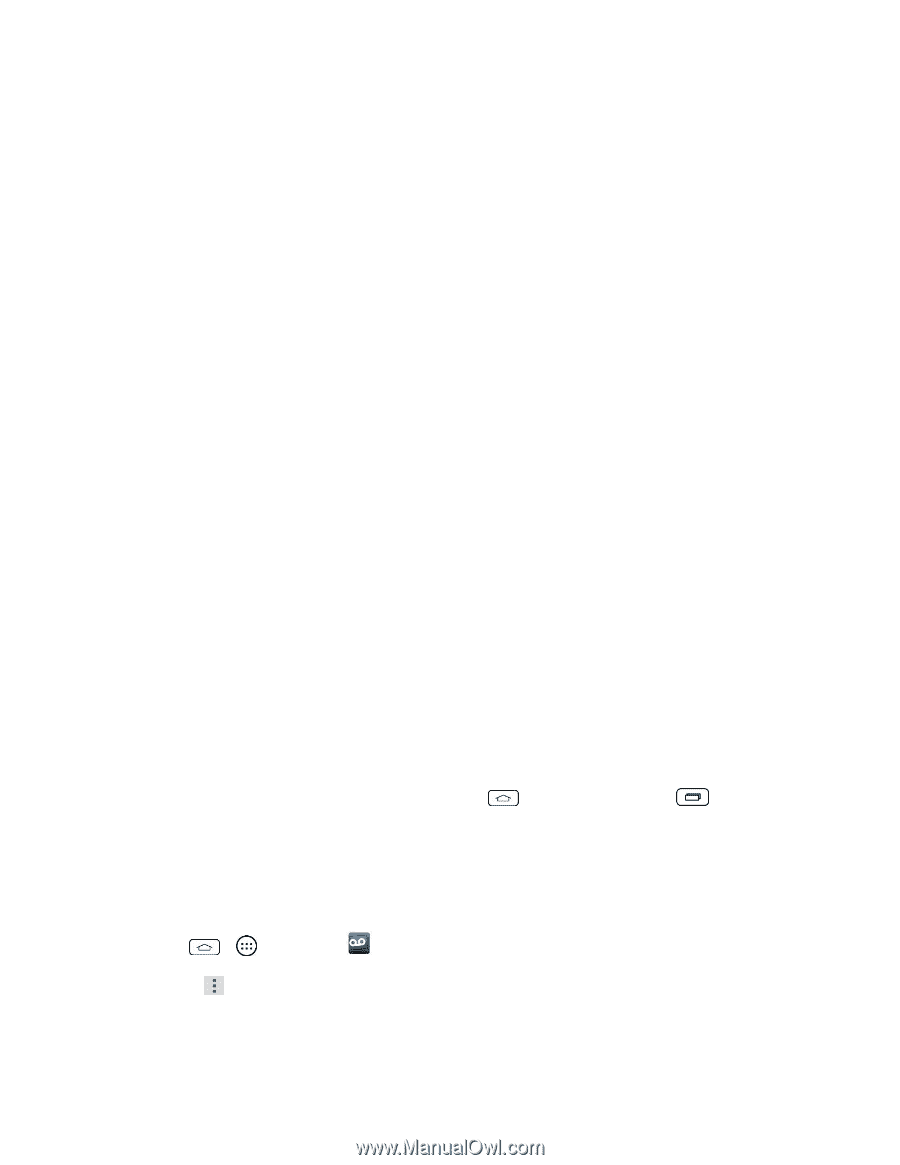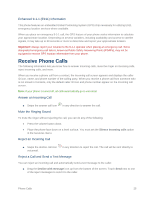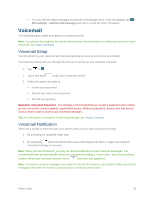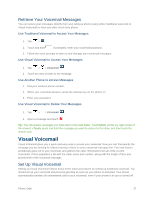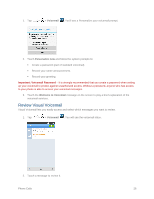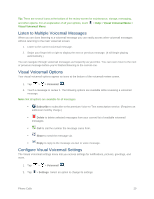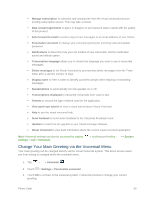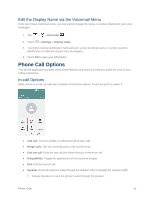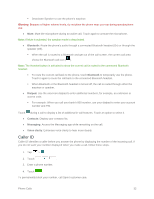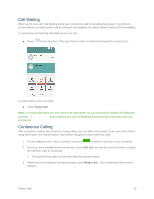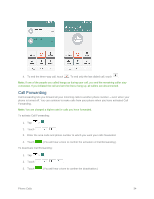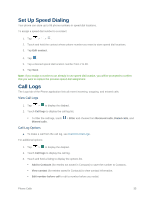LG LS660P Sprint Owners Manual - English - Page 38
Change Your Main Greeting via the Voicemail Menu, About Voicemail
 |
View all LG LS660P Sprint manuals
Add to My Manuals
Save this manual to your list of manuals |
Page 38 highlights
Manage subscription to subscribe and unsubscribe from the visual voicemail premium monthly subscription service. This may take a minute. Data consent agreement to agree or disagree to send speech data to assist with the quality of this product. Auto forward to email to send a copy of new messages to an email address of your choice. Personalize voicemail to change your voicemail greeting for incoming calls and update password. Notifications to determine how your are notified of new voicemails. Set the notification sound and vibrate option. Transcription language allows you to choose the language you want to use to transcribe messages. Delete messages to set Visual Voicemail to permanently delete messages from the Trash folder after a specific number of days. Display name to enter a name to identify yourself to people when replying or forwarding messages. Speakerphone to automatically turn the speaker on or off. Transcriptions displayed to transcribe Voicemails from voice to text. Themes to choose the type of theme used for the application. View quick tips tutorial to view a visual tutorial about Visual Voicemail. Help to see the visual voicemail help. Send feedback to send some feedback to the Voicemail Feedback team. Updates to search for an upgrade to your Visual message software. About Voicemail to view build information about the current visual voicemail application. Note: Voicemail settings can also be accessed by tapping settings > Call > Voicemail. > touching and holding > System Change Your Main Greeting via the Voicemail Menu Your main greeting can be changed directly via the Visual Voicemail system. This direct access saves you from having to navigate within the voicemail menu. 1. Tap > > Voicemail . 2. Touch > Settings > Personalize voicemail. 3. Touch OK to connect to the voicemail system. Follow the prompts to change your current greeting. Phone Calls 30