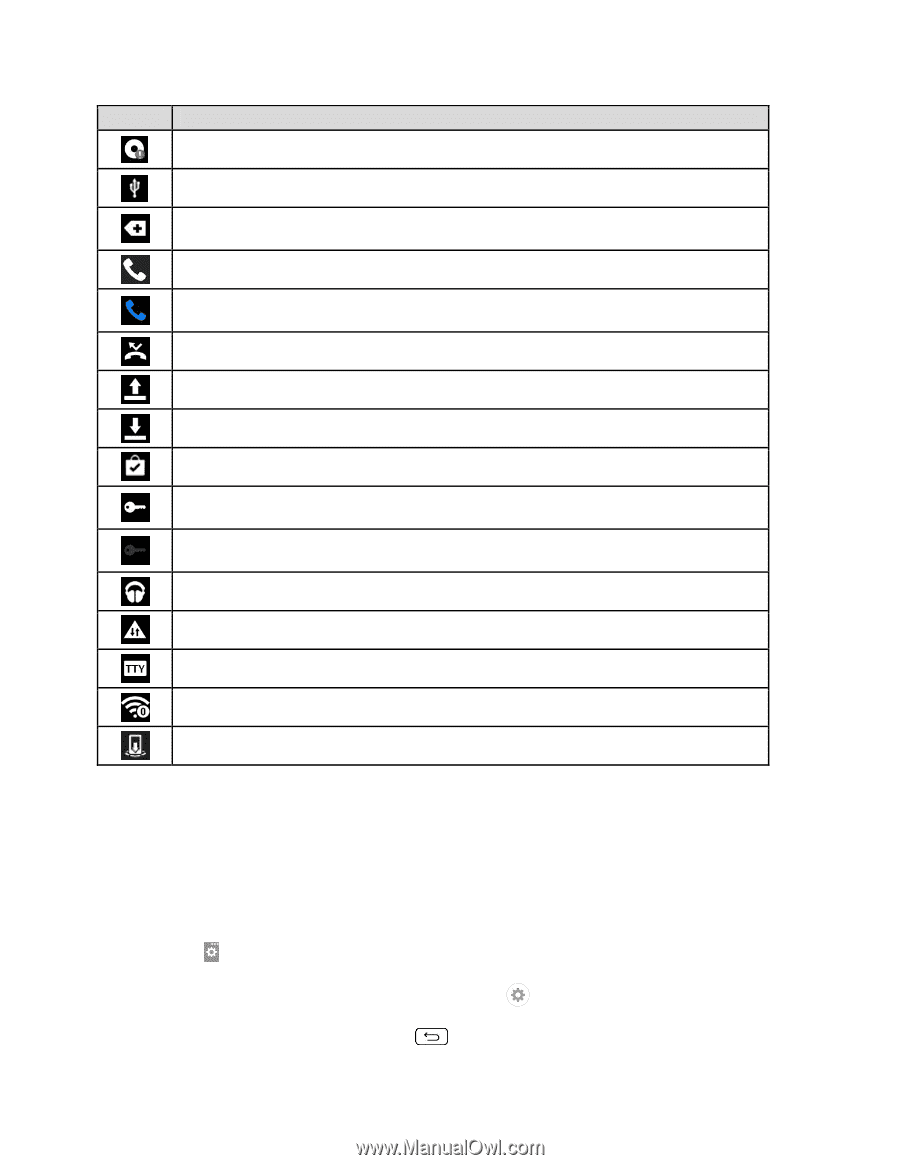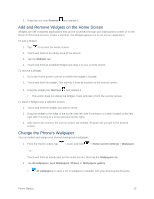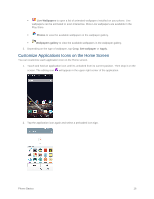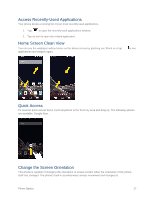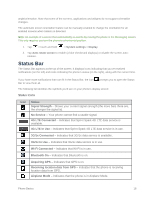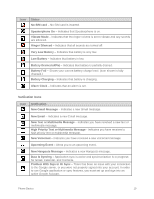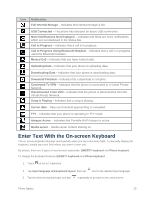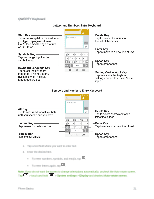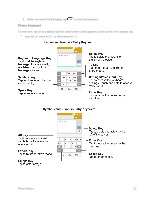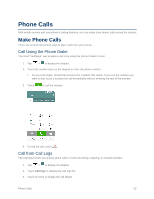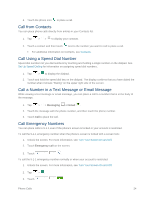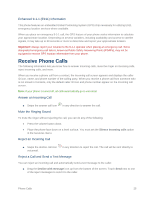LG LS660P Sprint Owners Manual - English - Page 28
Enter Text With the On-screen Keyboard
 |
View all LG LS660P Sprint manuals
Add to My Manuals
Save this manual to your list of manuals |
Page 28 highlights
Icon Notification Full Internal Storage - Indicates that internal storage is full. USB Connected - The phone has detected an active USB connection. More Notifications Not Displayed - Indicates that there are more notifications which are not displayed in the Status Bar. Call In Progress - Indicates that a call is in progress. Call In Progress Using Bluetooth Headset - Indicates that a call is in progress using the Bluetooth headset. Missed Call - Indicates that you have missed calls. Uploading Data - Indicates that your phone is uploading data. Downloading Data - Indicates that your phone is downloading data. Download Finished - Indicates that a download is complete. Connected To VPN - Indicates that the phone is connected to a Virtual Private Network. Disconnected From VPN - Indicates that the phone is disconnected from the Virtual Private Network. Song Is Playing - Indicates that a song is playing. Carrier data - Data use threshold approaching or exceeded. TTY - Indicates that your phone is operating in TTY mode. Hotspot Active - Indicates that Portable Wi-Fi hotspot is active. Media server - Media server content sharing on. Enter Text With the On-screen Keyboard The on-screen keyboard displays automatically when you tap a text entry field. To manually display the keyboard, simply tap a text field where you want to enter text. By default, there are 2 types of touchscreen keyboards: QWERTY keyboard and Phone keyboard. To change the keyboard between QWERTY keyboard and Phone keyboard. 1. Touch on the LG Keyboard. 2. Tap Input language and keyboard layout, then tap next to the desired input language. 3. Tap the desired keyboard type and tap repeatedly to go back to the entry screen. Phone Basics 20