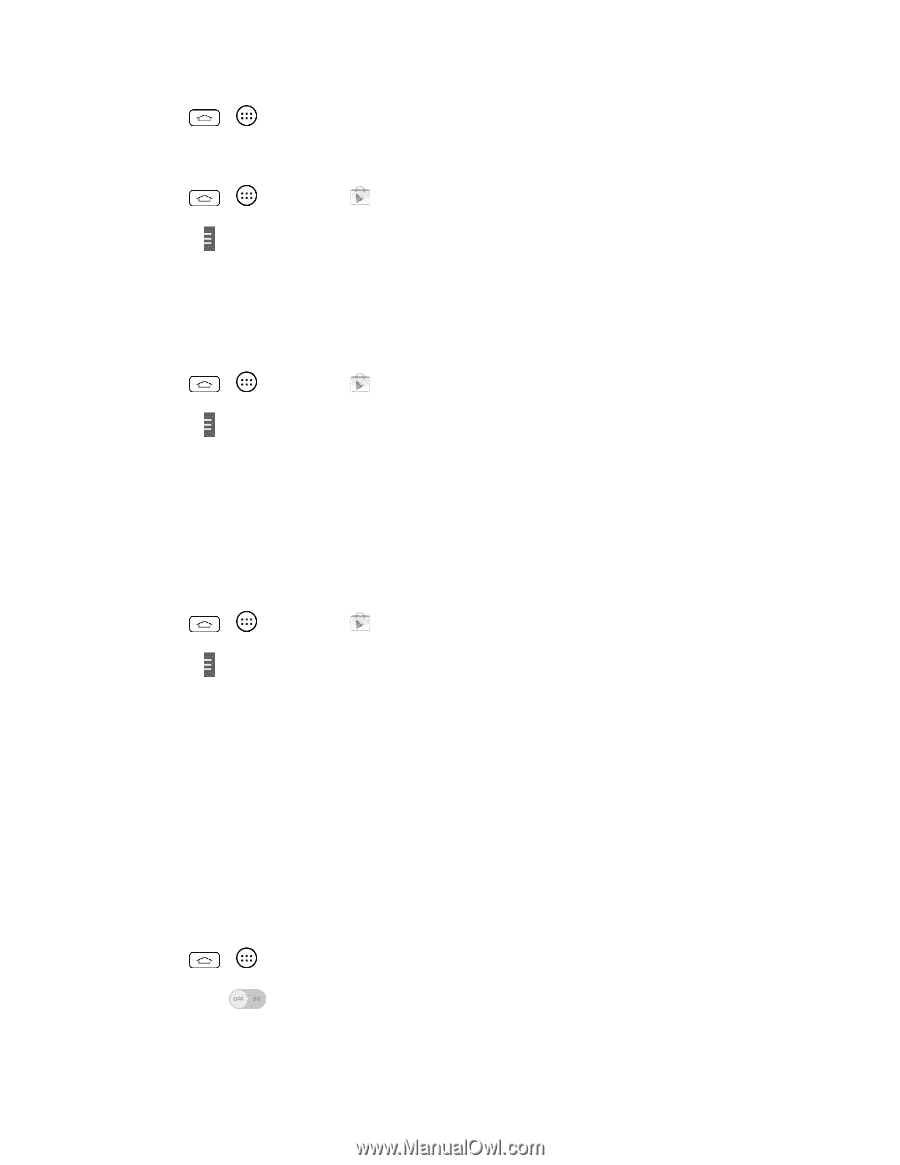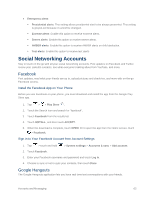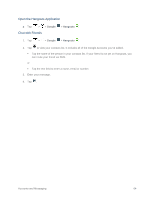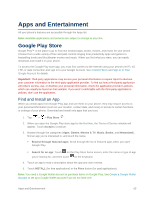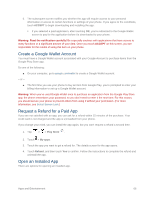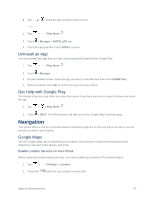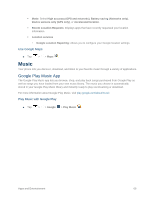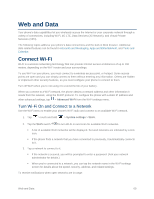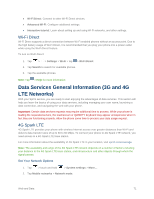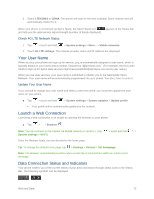LG LS660P Sprint Owners Manual - English - Page 75
Uninstall an App, Get Help with Google Play, Navigation, Google Maps
 |
View all LG LS660P Sprint manuals
Add to My Manuals
Save this manual to your list of manuals |
Page 75 highlights
■ Tap > , locate the app, and then touch its icon. - or - 1. Tap > > Play Store . 2. Touch > My apps > INSTALLED tab. 3. Touch the app and then touch OPEN to open it. Uninstall an App You can uninstall any app that you have downloaded and installed from Google Play. 1. Tap > > Play Store . 2. Touch > My apps. 3. On the Installed screen, touch the app you want to uninstall, and then touch UNINSTALL. 4. When prompted, touch OK to remove the app from your phone. Get Help with Google Play The Google Play store app offers an online help option if you have questions or want to know more about the app. 1. Tap > > Play Store . 2. Touch > HELP. The Web browser will take you to the Google Play Help Web page. Navigation Your phone offers a number of location-based navigation programs to help you figure out where you are and get you where you're going. Google Maps Use the Google Maps app to determine your location, find directions, browse local businesses and attractions, rate and review places, and more. Enable Location Services on Your Phone Before using any location-based services, you must enable your phone's GPS location feature. 1. Tap > > Settings > Location. 2. Touch the switch to turn Location services ON. Apps and Entertainment 67